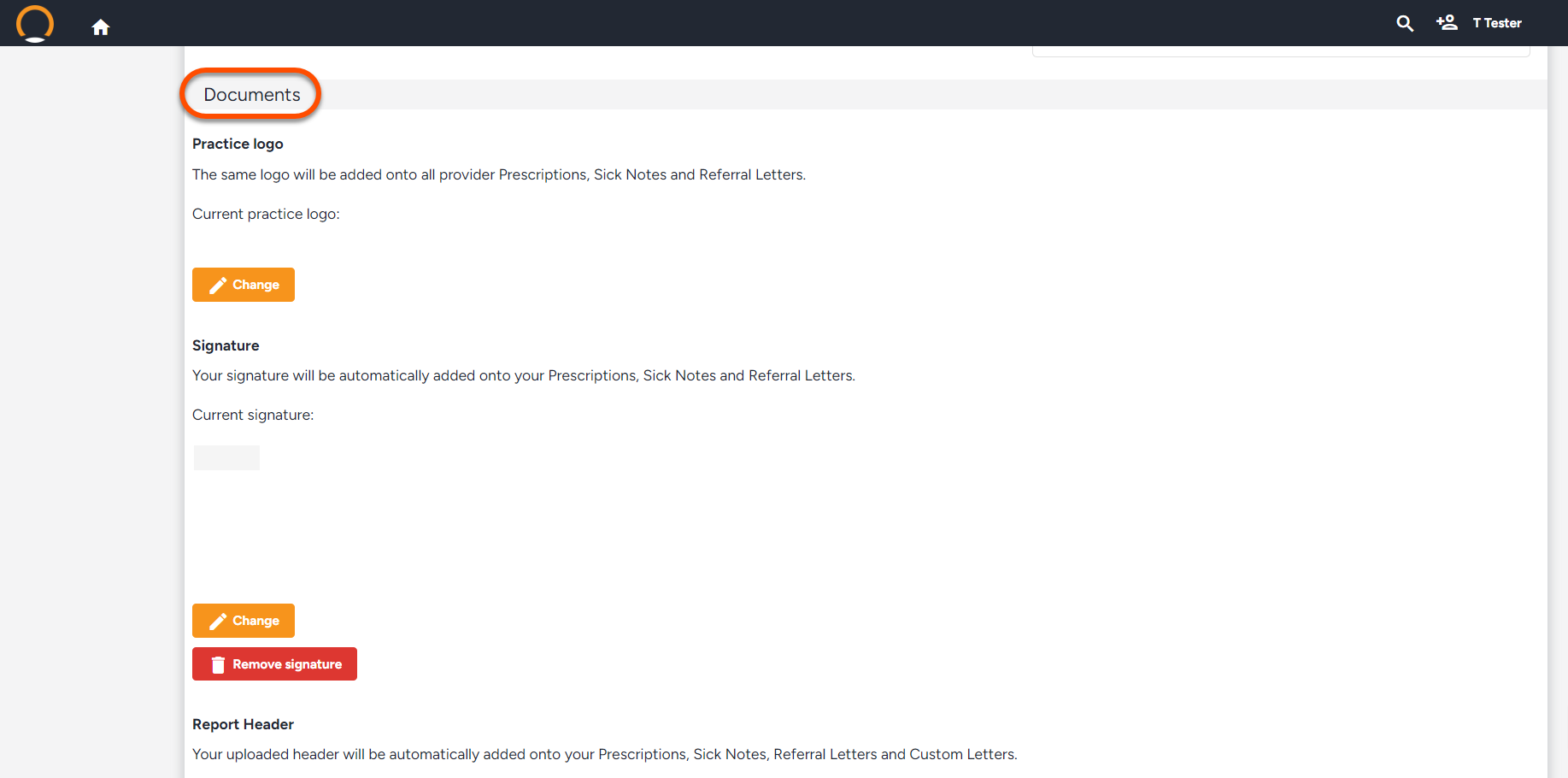Add your practice logo and digital signature
Your practice logo on Healthbridge Clinical is set per practice and will be visible on all sick notes, prescriptions and referral letters issued by any doctor linked to your practice.
To create or change your logo:
- Go to Practice and Provider settings by clicking on the doctor’s name.
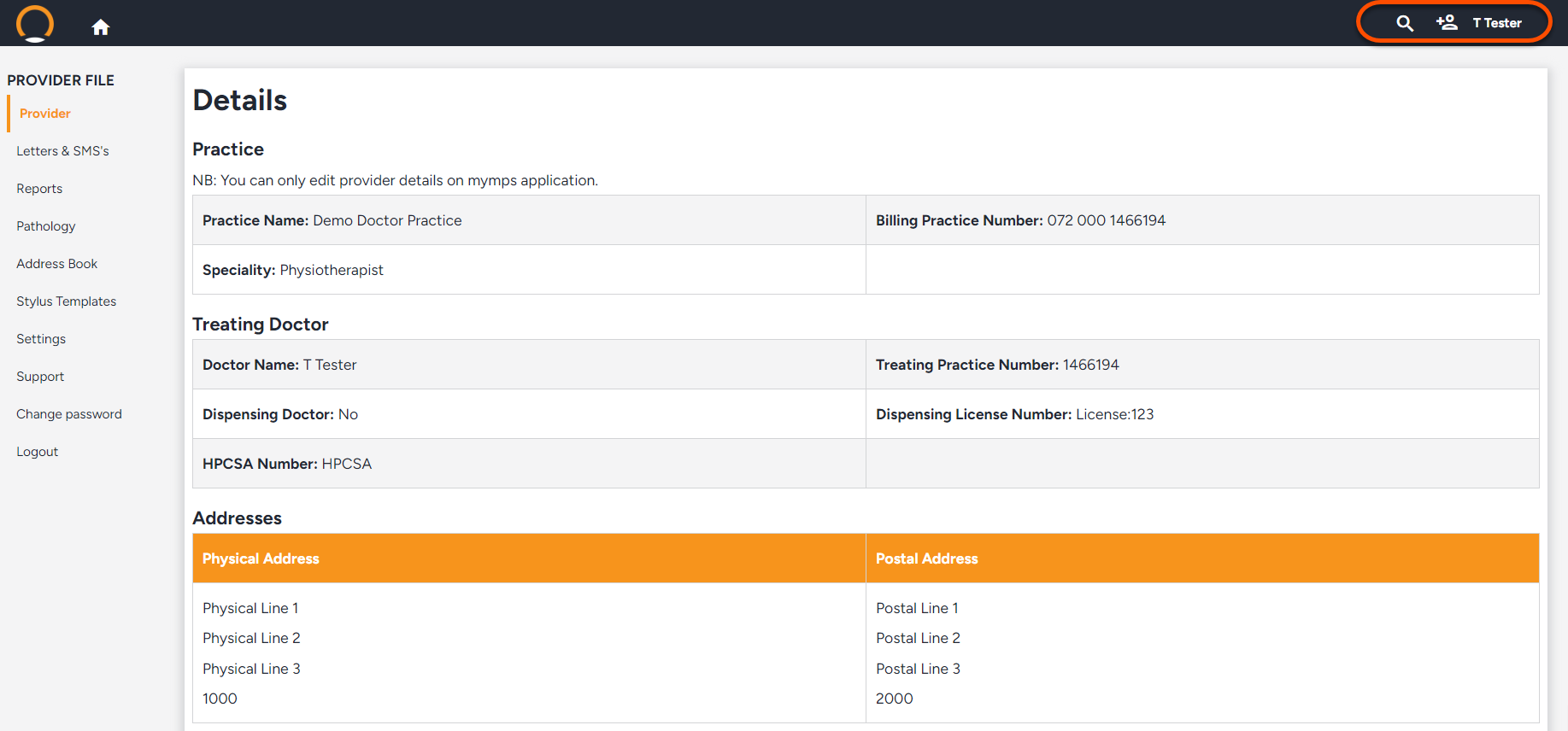
- Select ‘Settings’,
- Under ‘Practice Logo’ you can add, change or remove your logo.
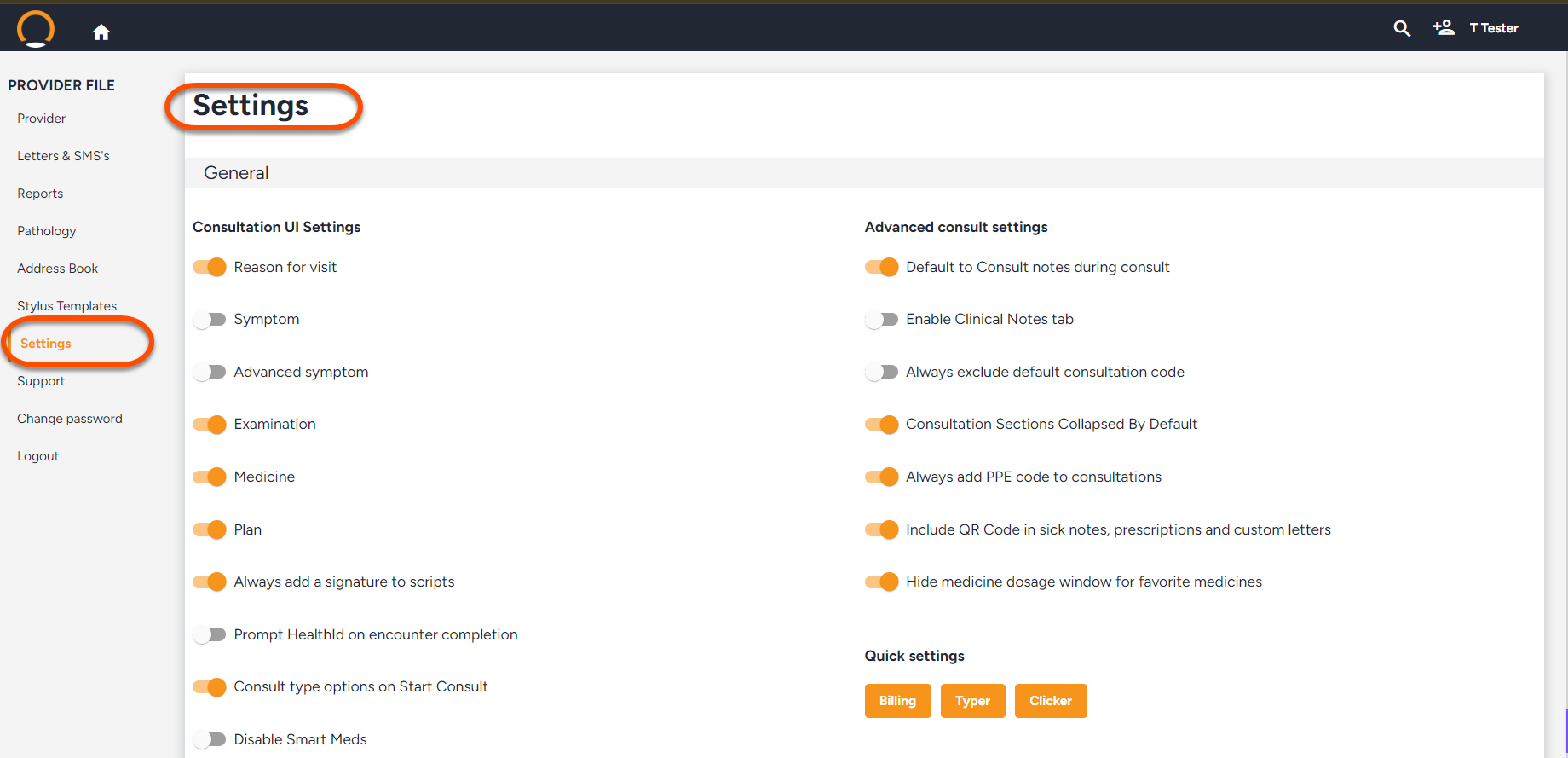
| Note: Ideal dimensions for the practice logo are 200x100px. |
The user can upload a Practice Logo, Signature or Report Header.