Medical History Summary
There are two primary ways to generate a Medical History Summary: from the main Patient Overview screen or directly within a consultation.
Method 1: From the Patient Overview
This method is ideal for creating a comprehensive history outside of an active consultation.
Step 1: Open the Patient Overview
Access the patient's file from the Calendar, Waiting Room, or by using the Search Bar.
Step 2: Launch the Clinical Assistant
On the right-hand side of the Patient Overview screen, click on the Lightbulb icon (💡) to open the Clinical Assistant, then click on "Medical History Summary".
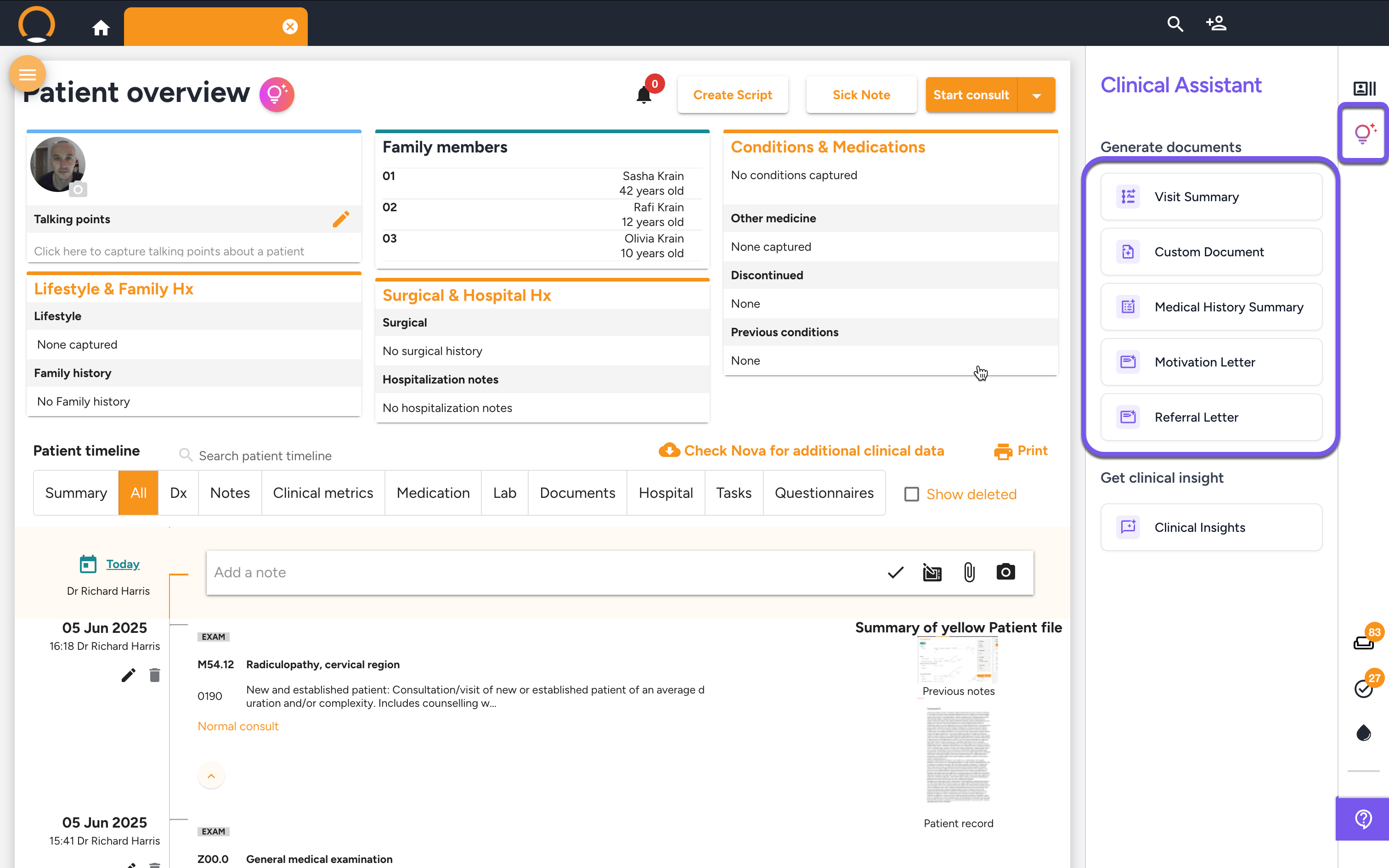
Method 2: During a Consultation (In-Consult)
This method allows you to create the summary as part of your standard consultation workflow.
Step 1: Start or Continue a Consultation
Begin a new consultation or open a saved one for the patient.
Step 2: Navigate to the Plan Tab
Proceed through the consultation steps until you reach the "Plan" tab. Under the "Letters" section, click on "Generate Medical History Summary".
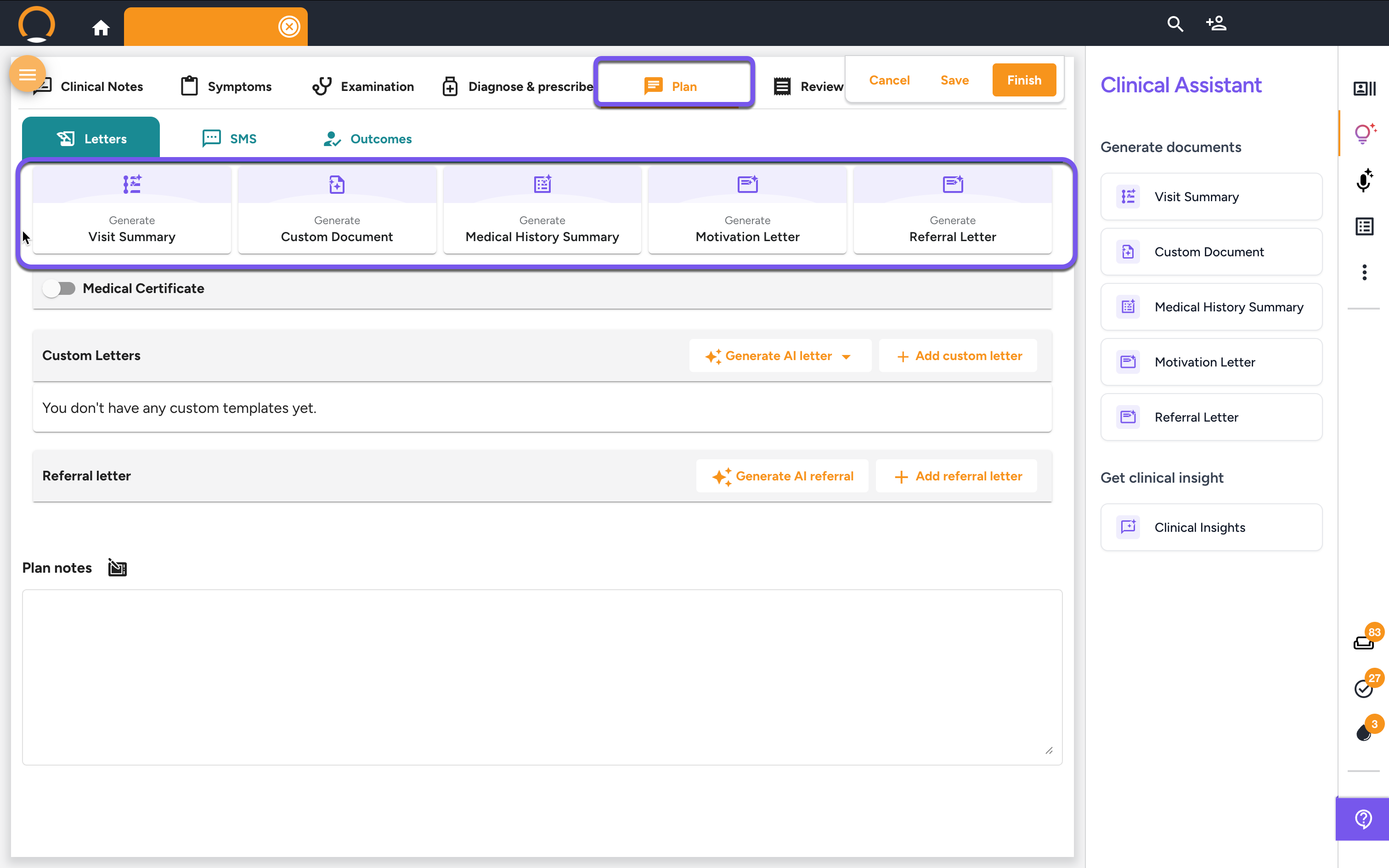
Step 3: Provide Instructions and Generate the Summary
After launching the summary from either method, a pop-up window will appear. Before clicking "Generate," you can provide specific instructions to tailor the summary. This is especially useful for requests that have specific constraints.
In the text box labeled "Enter your instructions...", describe the scope of the summary. For example:
- "Generate a brief summary of every single consultation the patient has had since 2006 for an insurance company request."
- "Create a medical history summary for the past 3 years only."
- "Summarize all consultations related to the patient's cardiac health."
If no instructions are given, the AI will generate a comprehensive history based on the entire timeline. Once you have entered any instructions, click "Generate".
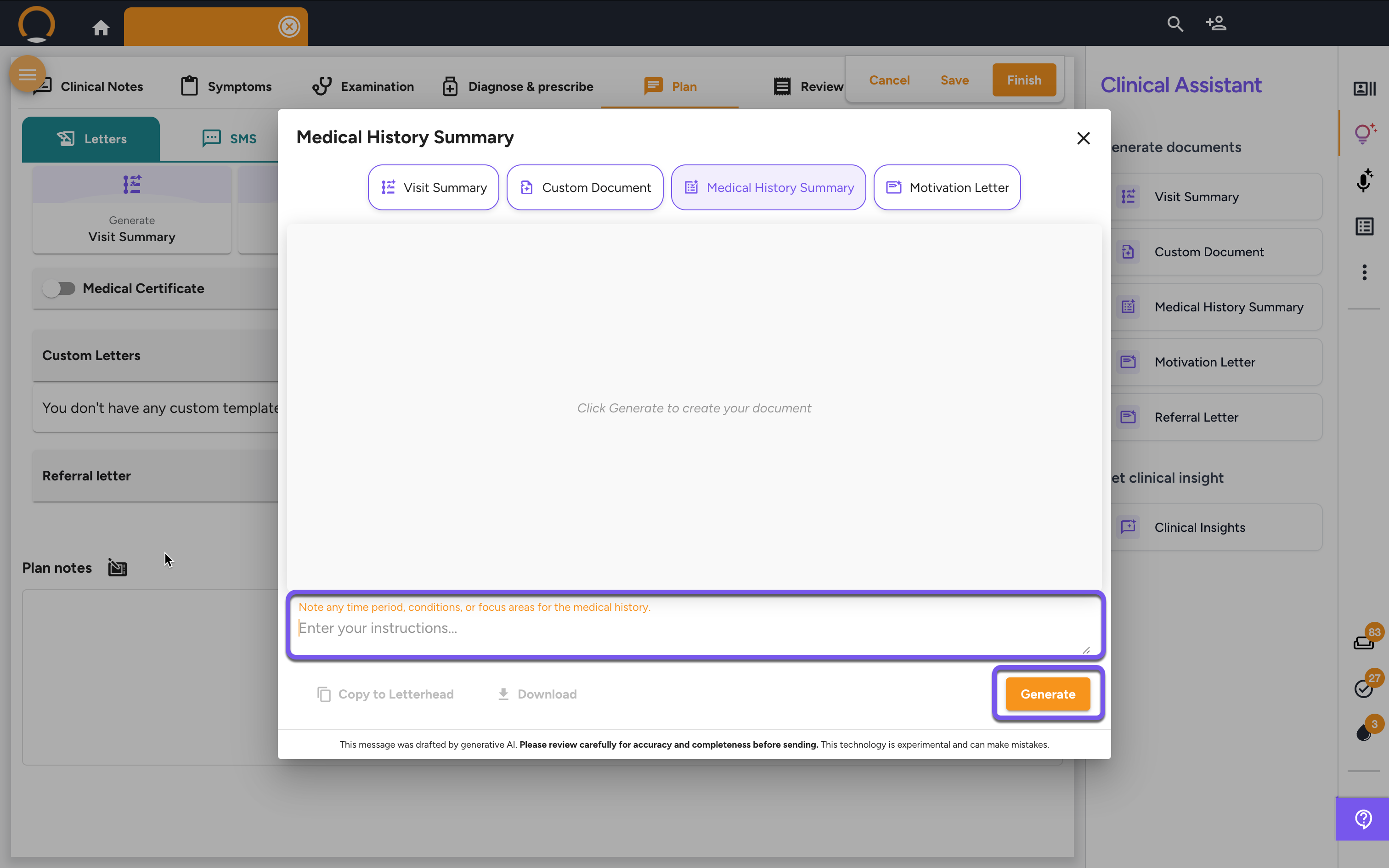
Step 4: Review and Refine the Summary
The AI will now generate a draft of the medical history, organizing every diagnosis, treatment, and significant event into a professional, chronological document.
Review the text for accuracy and completeness.
Refine (Optional): If the summary needs changes, you can add further instructions in the text box at the bottom (e.g., "Please add more detail about their 2022 hospitalization") and click "Regenerate".
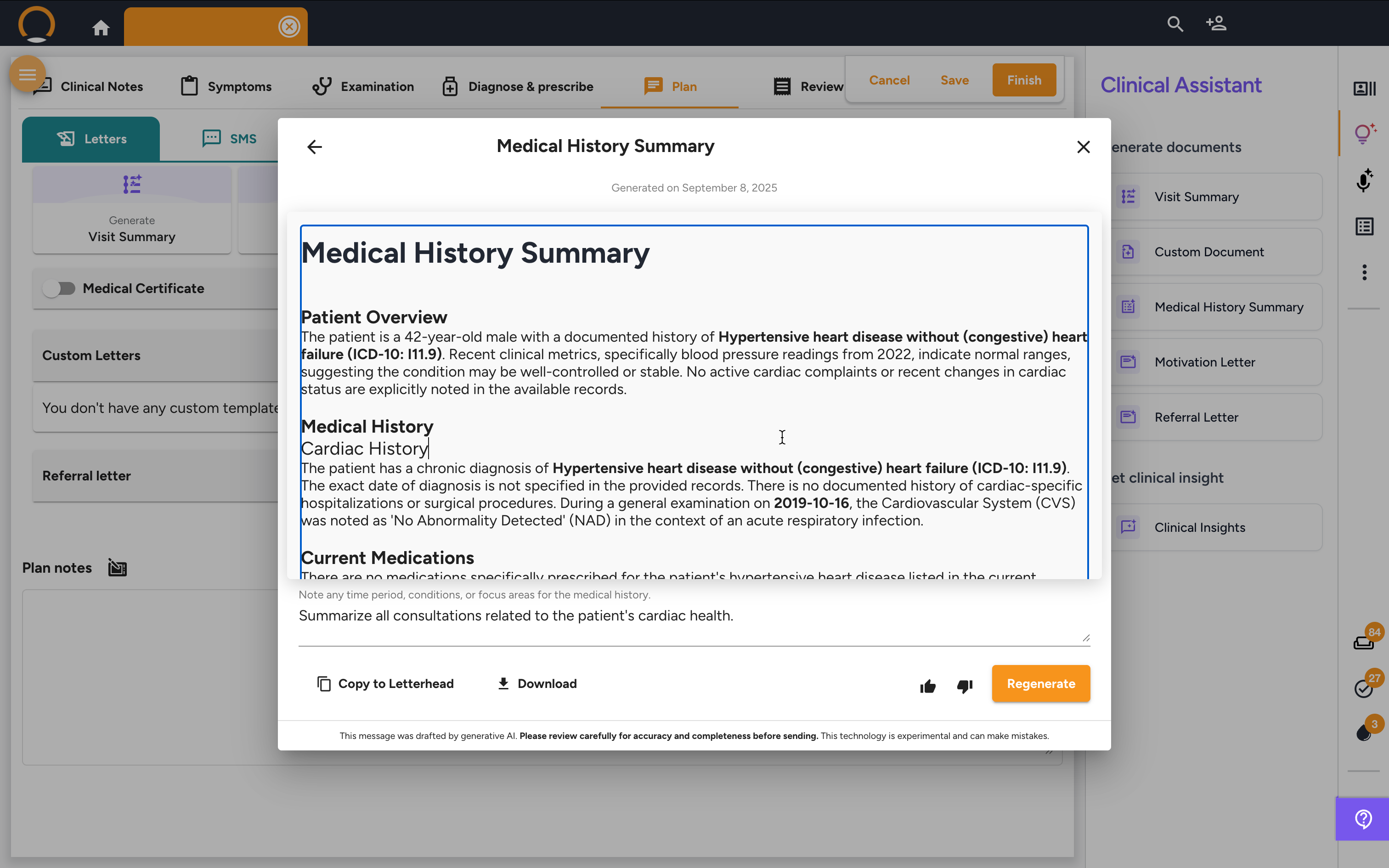
Step 5: Finalize and Share
Once you are satisfied with the summary, you have several options:
- Copy to Letterhead: Instantly transfers the text onto your practice's professional letterhead.
- Download: Saves the summary as a document to your computer.
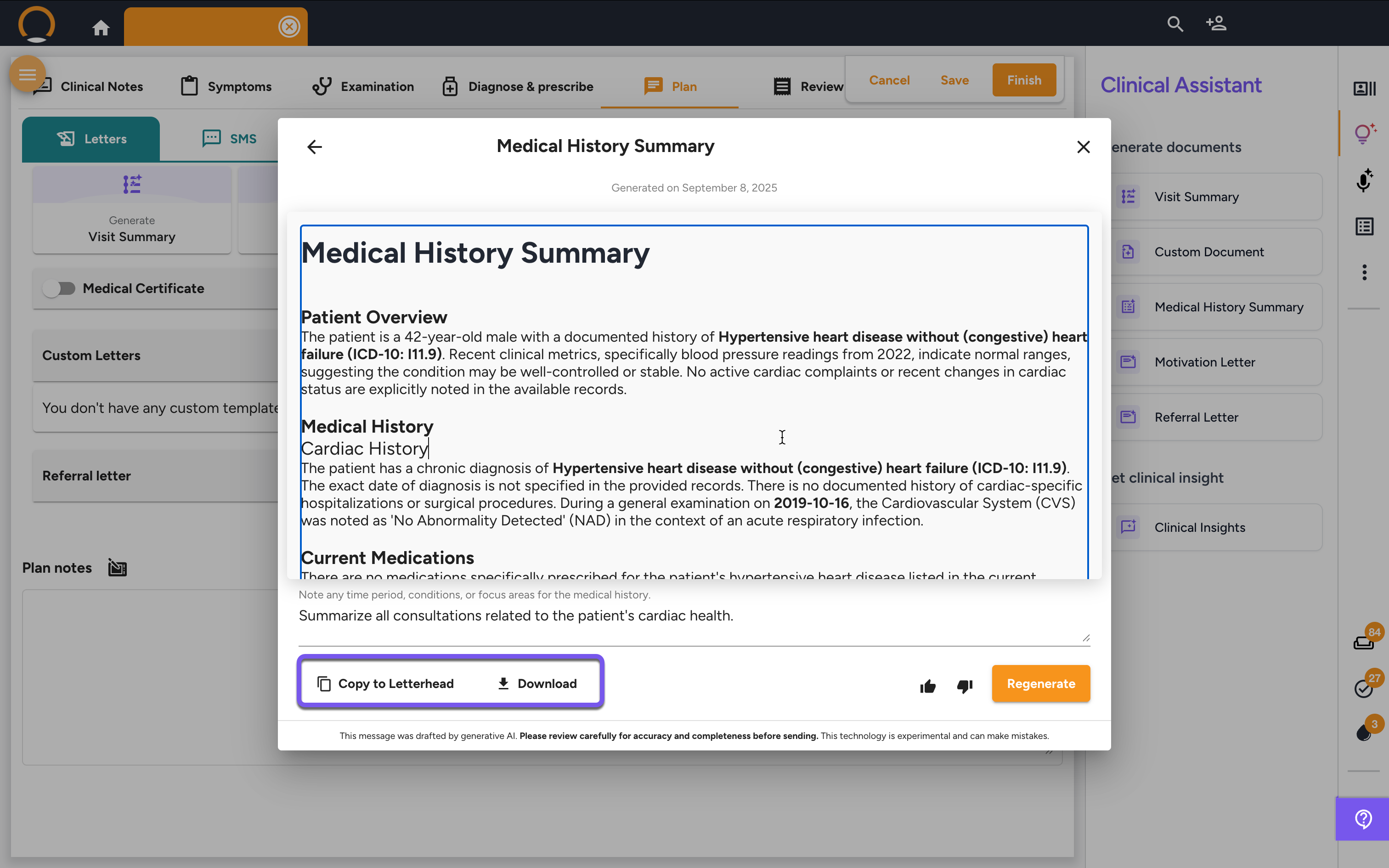
Medical History Summary - FAQ
Q: Can I generate a summary for a specific period, or does it always pull the entire history? A: You can absolutely specify a timeframe. In the instruction box, simply type your requirement, such as "Generate a medical history for the past 3 years only," and the AI will tailor the summary to that specific period. If you leave it blank, it will generate a summary of the complete timeline.
Q: How is this different from just printing out the patient's timeline? A: The patient timeline is a raw, chronological list of every event. The AI Medical History Summary synthesizes this raw data into a structured, professional narrative. It logically groups related events and presents the patient's story in a format that is much easier for another doctor, institution, or insurance company to read and understand quickly.
Q: Can I be sure the summary includes everything important from the patient's record? A: The AI is designed to be comprehensive and reviews the entire patient timeline to compile the summary, making it excellent at finding all recorded events. However, it is always best practice for the doctor to give the final document a quick review to ensure it meets the specific clinical context and requirements before sharing it.
Q: Can I edit the summary after it's generated? A: Yes. The AI provides a thorough first draft. You always have full control to manually edit the text or use the instruction box to ask the AI to regenerate the summary with a different emphasis or additional details before finalizing it.
