Visit Summary
There are two primary ways to generate a Visit Summary: from the main Patient Overview screen or directly within a consultation.
Method 1: From the Patient Overview (Post-Consult)
This method is ideal for generating a summary after a consultation has been completed.
Step 1: Open the Patient Overview
Access the patient's file from the Calendar, Waiting Room, or by using the Search Bar.
Step 2: Launch the Clinical Assistant
On the right-hand side of the Patient Overview screen, click on the Lightbulb icon (💡) to open the Clinical Assistant, then click on "Visit Summary".
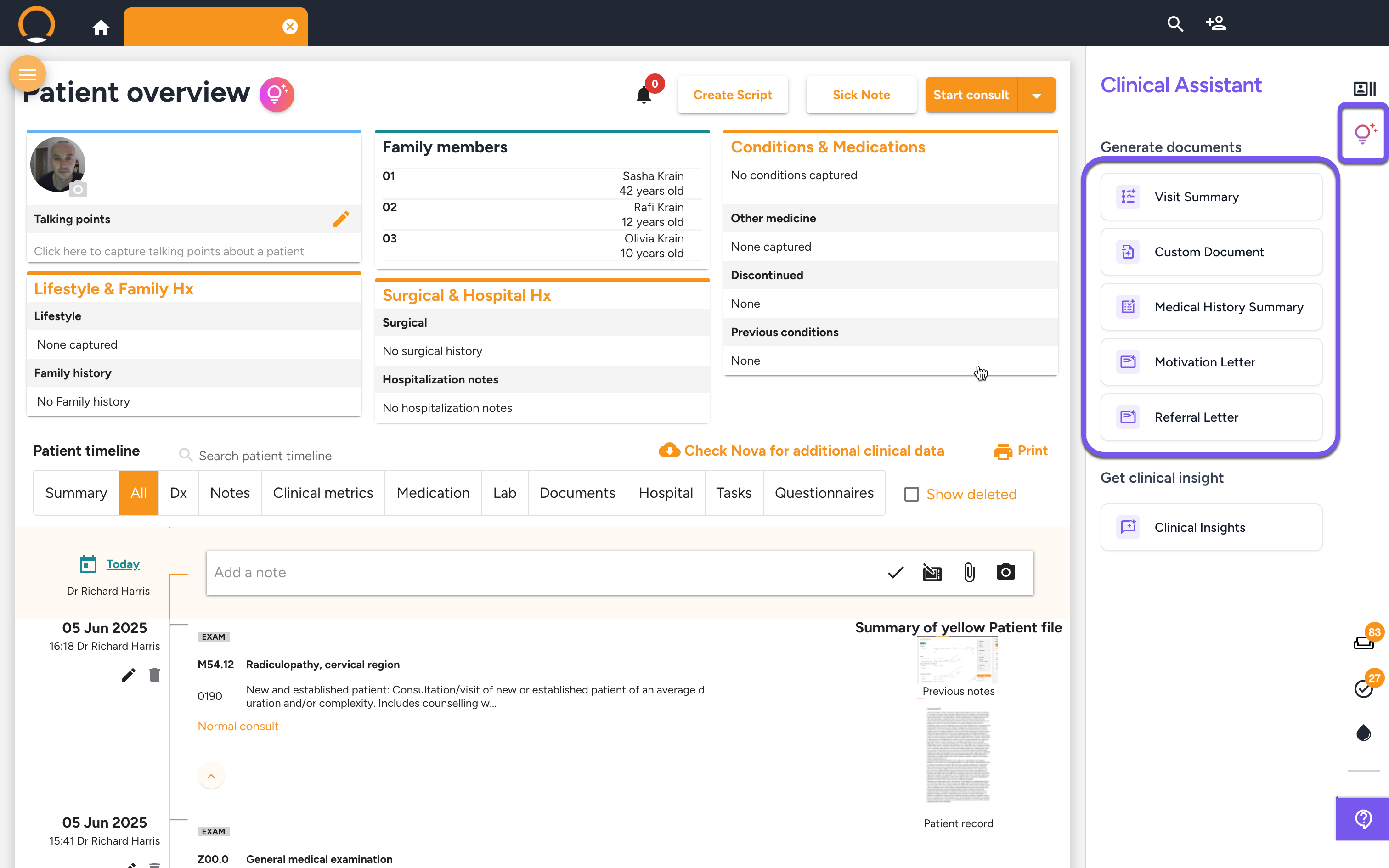
Method 2: During a Consultation (In-Consult)
This method allows you to create the summary as part of your standard consultation workflow.
Step 1: Start or Continue a Consultation
Begin a new consultation or open a saved one for the patient.
Step 2: Navigate to the Plan Tab
Proceed through the consultation steps until you reach the "Plan" tab. Under the "Letters" section, click on "Generate Visit Summary".

Step 3: Provide Instructions and Generate the Summary
After launching the Visit Summary from either method, a pop-up window will appear. Before clicking "Generate," it is important to add any key points or instructions you want the AI to highlight in the patient-friendly summary. This ensures the most critical advice is emphasized.
In the text box labeled "Enter your instructions...", type your specific points. For example:
- "Emphasise the importance of taking the full course of antibiotics, even if they feel better."
- "Make sure to highlight the warning signs for when to seek urgent care."
- "Please place emphasis on staying hydrated and getting enough rest."
Once you have entered your instructions, click "Generate".
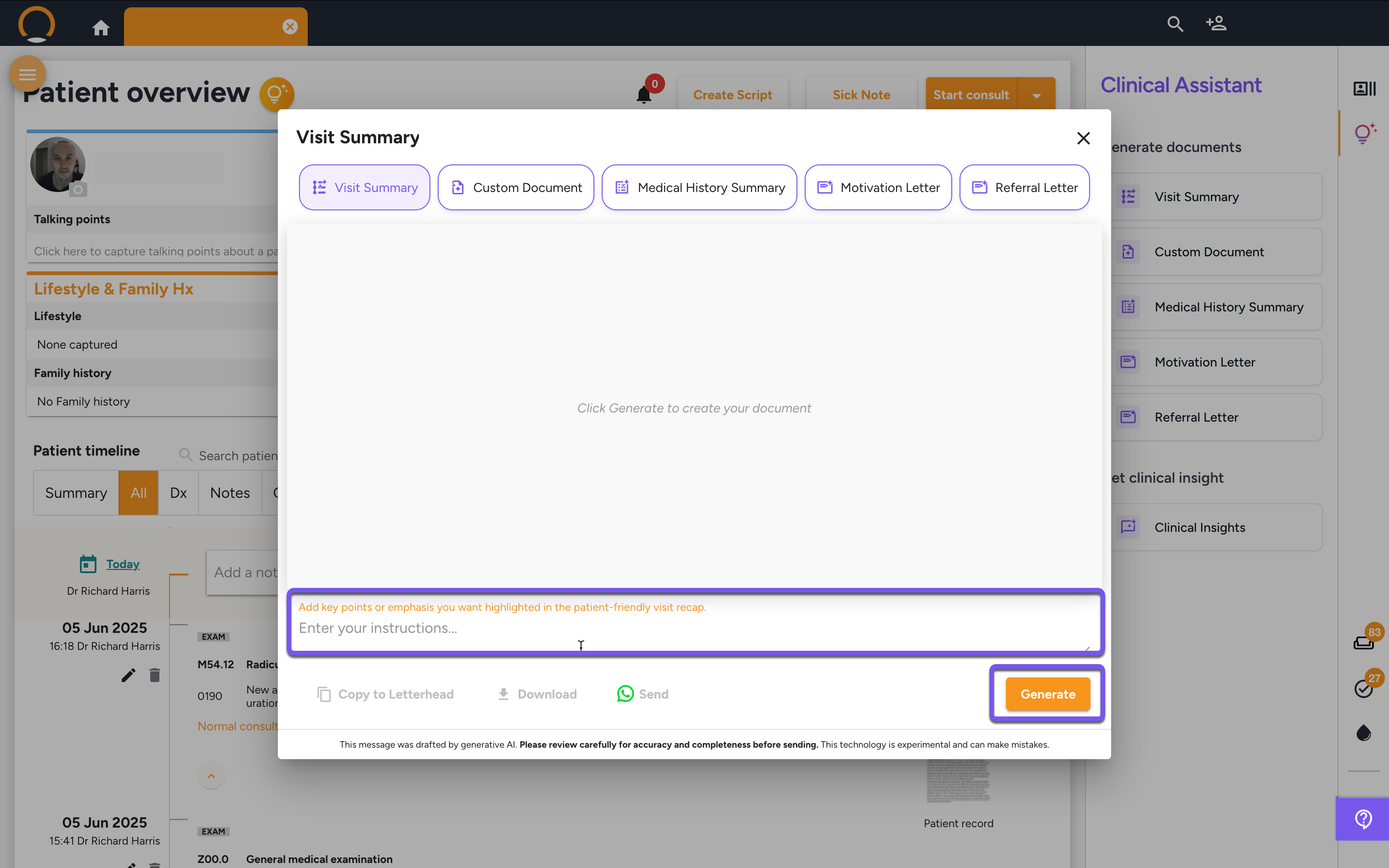
Step 4: Review and Refine the Summary
The AI will now generate a draft of the visit summary based on the consultation notes and your specific instructions.
Review the text for accuracy and clarity.
Refine (Optional): If the summary isn't quite right, you can add more instructions in the text box at the bottom and click "Regenerate" to create an updated version.
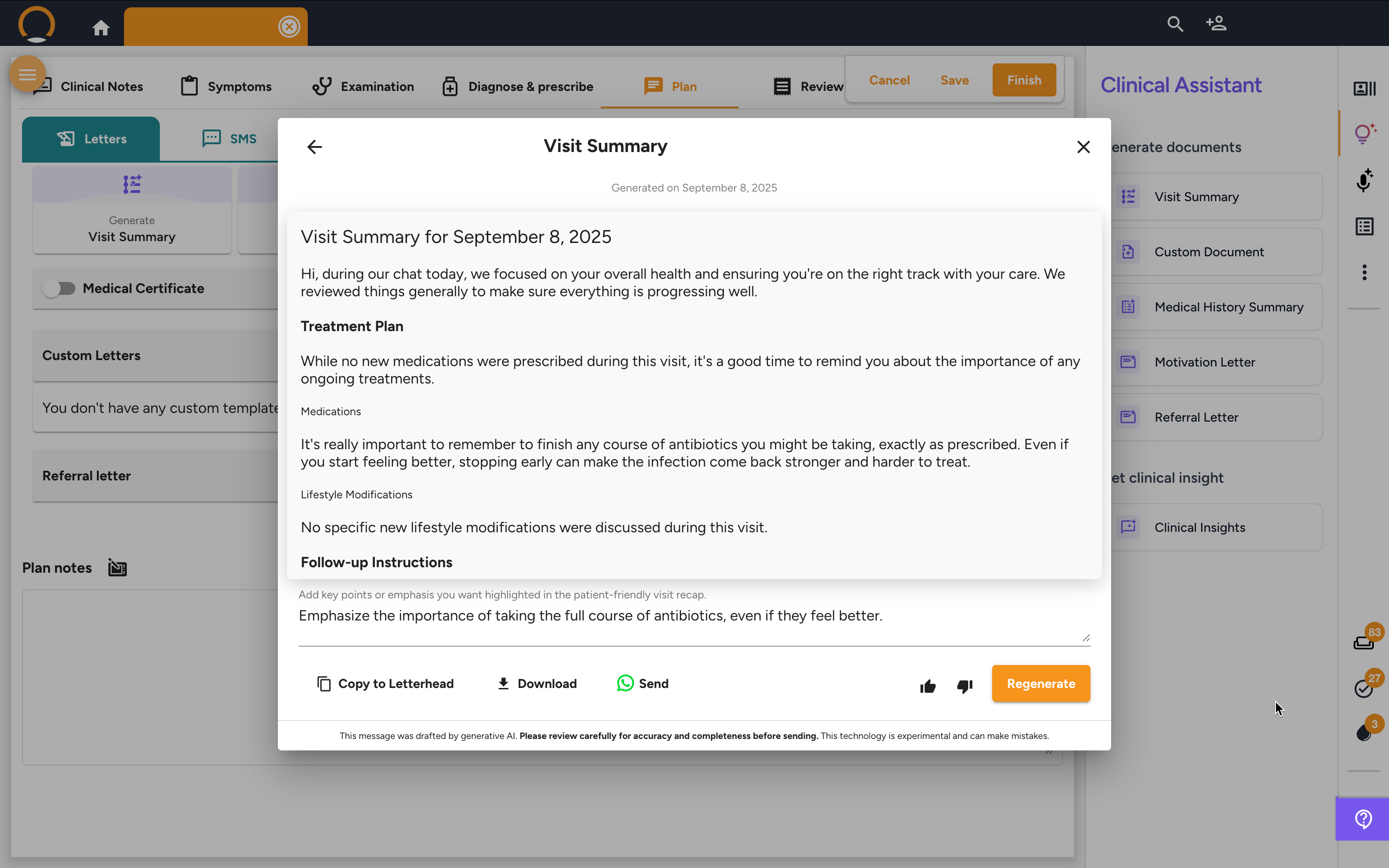
Step 5: Finalize and Share
Once you are satisfied with the summary, you have several options:
- Copy to Letterhead: Instantly transfers the text onto your practice's professional letterhead.
- Download: Saves the summary as a document to your computer.
- Send: Delivers the summary directly to the patient via WhatsApp.
The summary will also be automatically saved to the patient's timeline for future reference.
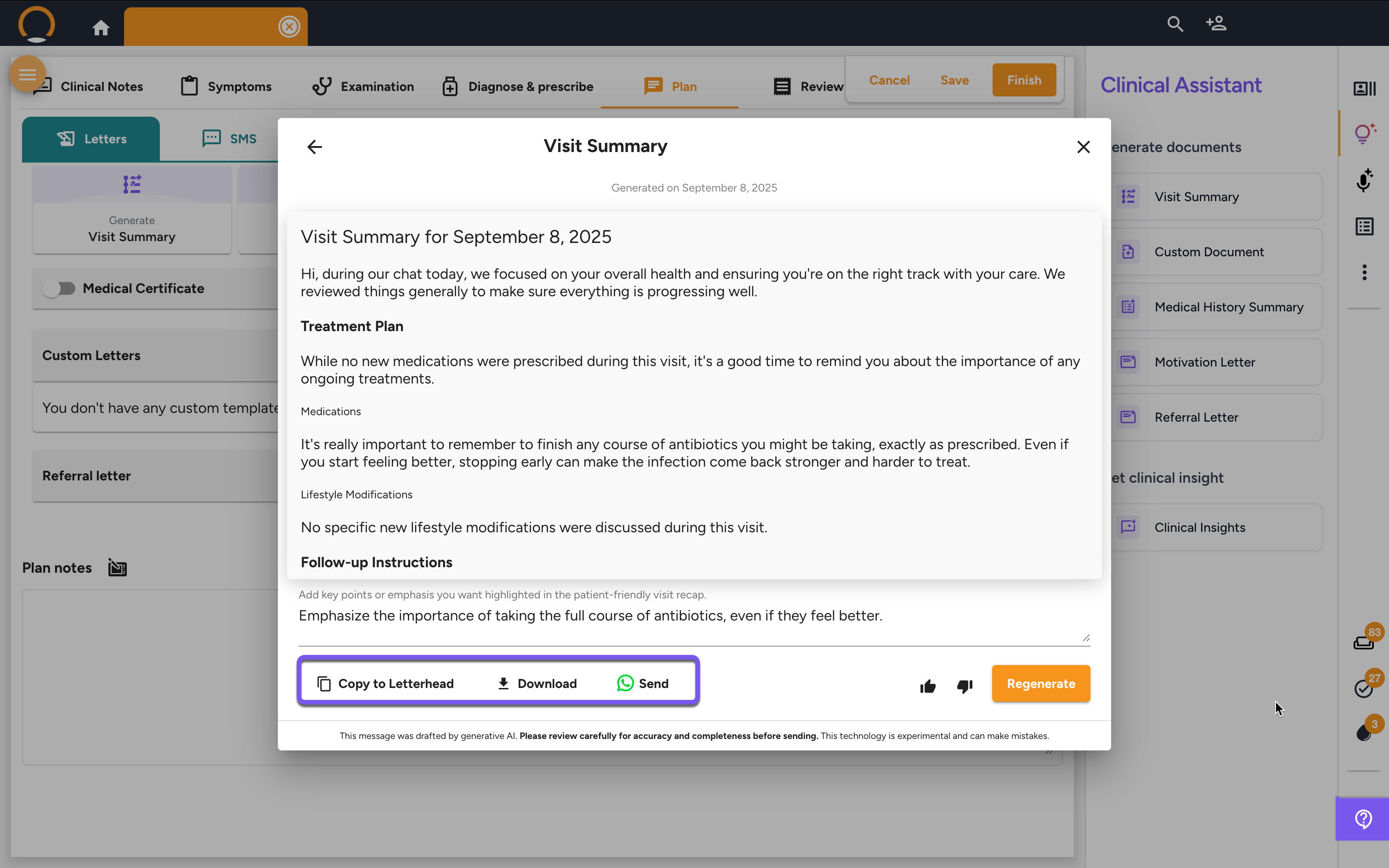
Visit Summary - FAQ
Q: What is the main benefit of creating a Visit Summary? A: It directly addresses the common problem of patients forgetting instructions after a consultation. By providing a clear, written summary of their diagnosis, treatment plan, and follow-up steps in simple language, it significantly improves patient compliance and reduces follow-up calls from confused patients or family members.
Q: Can I control what the summary says? A: Yes. The AI generates a comprehensive draft based on the consultation, but you have full control. You can provide specific instructions before generating it to emphasize key points (like taking medication), and you can edit the text afterward to add your own personalized advice.
Q: How is the summary delivered to the patient? A: You have multiple options. You can use the "Send" button to deliver it directly via WhatsApp, "Download" it as a file, or use the "Copy to Letterhead" feature to place it onto your professional practice letterhead for printing or emailing.
Q: How is this different from me just typing up my own notes for the patient? A: This tool saves significant time by doing the initial drafting for you. More importantly, it is designed to translate clinical notes and medical terminology into simple, patient-friendly language, ensuring the patient can easily understand their care plan without getting confused by jargon.
