Provider Changes and Their Effects on the Consult Window
The Consultation UI Settings in Healthbridge Clinical affect the consult workflow by changing how information is displayed, collected, and processed. Below is a breakdown of each setting and its impact:
Consultation UI Settings and Their Effects
1. Visit and Consultation Flow Settings
These settings determine how symptoms, exams, and medicines are recorded.
Setting | Effect on Consult Window |
| Reason for visit | Enables a mandatory field to specify the visit reason at the start of a consult. |
| Symptom | Enables a simple symptom entry field. |
| Advanced symptom | Allows more detailed symptom input, including duration and severity. |
| Examination | Enables an examination tab to capture vital signs and examination metrics. |
| Medicine | Allows prescribing and dispensing medicines directly in the consult. |
| Plan | Activates the Plan tab, where doctors can issue letters, sick notes, and follow-ups. |
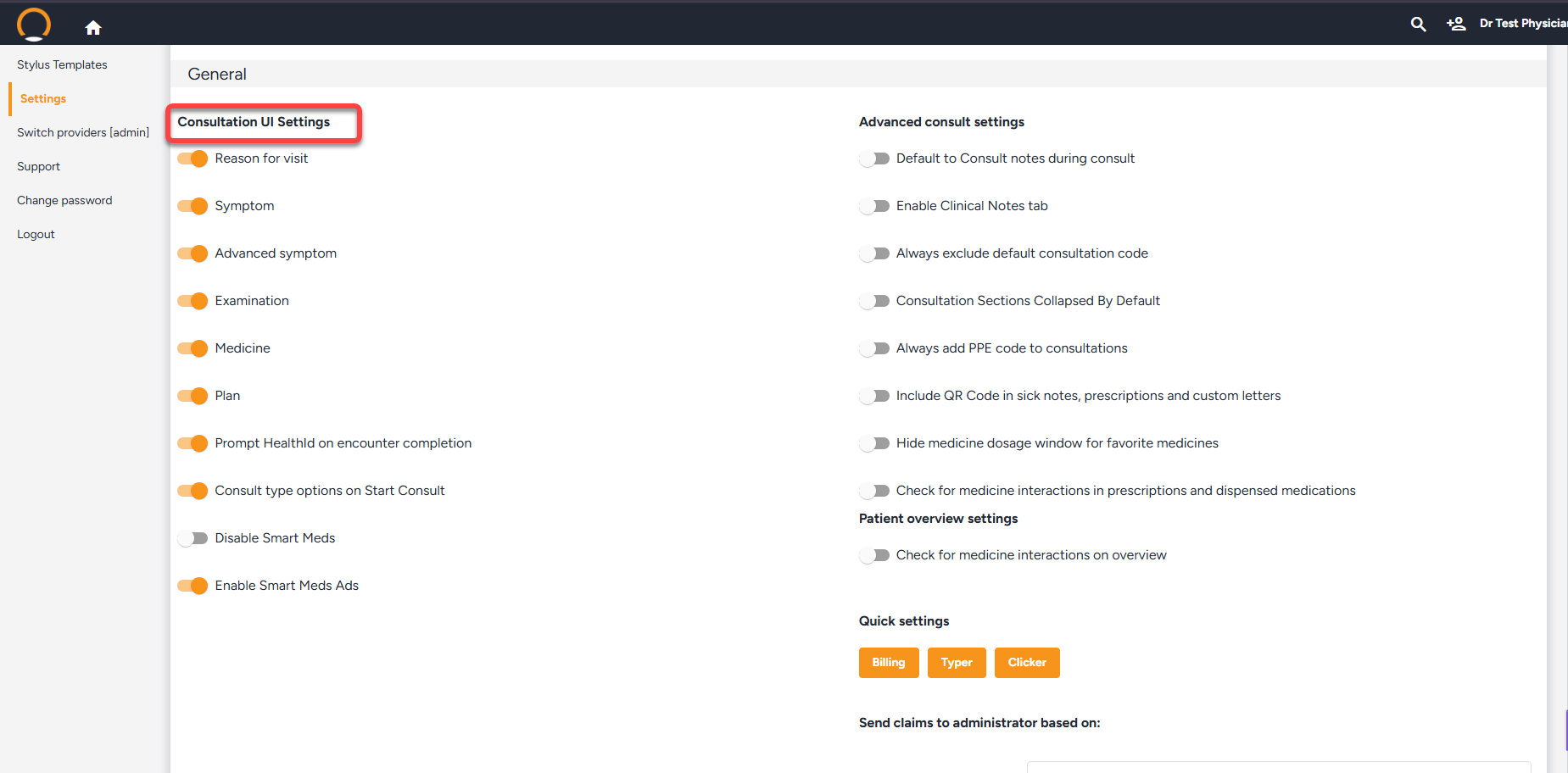
2. Smart Meds & Prescription Settings
These settings impact medication selection, visibility, and safety checks.
Setting | Effect on Consult Window |
| Disable Smart Meds | Removes Smart Meds suggestions, requiring manual medicine selection. |
| Enable Smart Meds Ads | Displays relevant Smart Meds suggestions based on patient history. |
| Hide medicine dosage window for favorite medicines | Skips the dosage selection pop-up when prescribing favorite medicines, using saved values instead. |
| Check for medicine interactions in prescriptions and dispensed medications | Automatically checks for drug interactions before finalizing prescriptions. |
| Check for medicine interactions on overview | Shows medicine interaction alerts in the patient overview before a consult starts. |
3. Advanced Consult Settings
These settings modify how the consult window behaves.
Setting | Effect on Consult Window |
| Prompt HealthId on encounter completion | Requires a Health ID prompt before closing a consult. |
| Consult type options on Start Consult | Displays multiple consult types (e.g., general checkup, follow-up) at the start. |
| Advanced consult settings | Unlocks additional consult configuration options. |
| Default to Consult Notes during consult | Opens directly into Consult Notes, skipping other tabs. |
| Enable Clinical Notes tab | Adds a Clinical Notes tab for non-billable consultation notes. |
| Always exclude default consultation code | Removes the auto-populated consultation billing code, requiring manual entry. |
| Consultation Sections Collapsed By Default | Collapses all consultation sections, allowing the provider to expand only necessary sections. |
| Always add PPE code to consultations | Automatically includes a PPE billing code in all consultations. |
| Include QR Code in sick notes, prescriptions, and custom letters | Adds a QR code to all sick notes, prescriptions, and letters for security verification. |
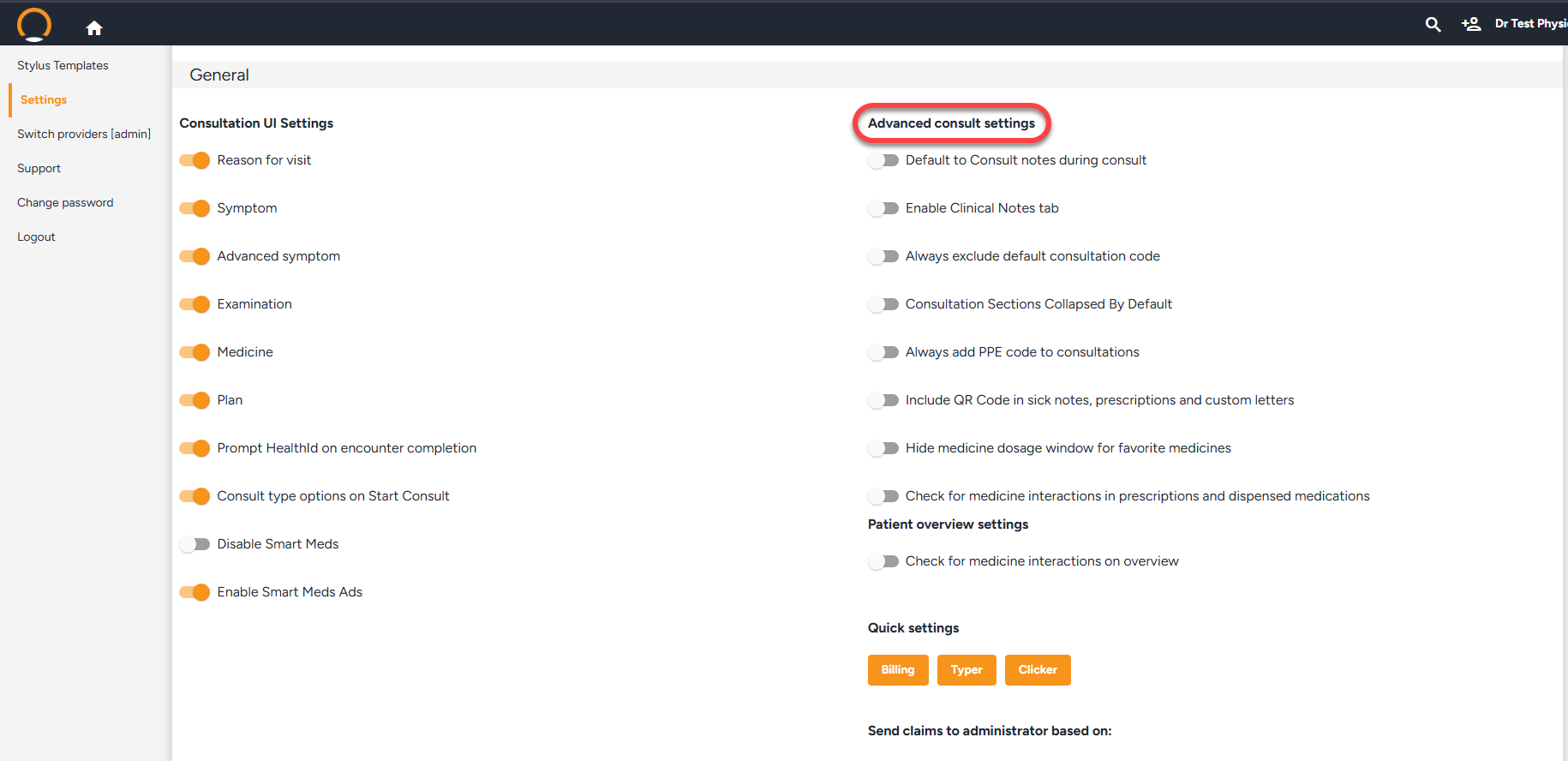
4. Patient Overview Settings
These settings modify what appears in the patient overview before and during a consult.
Setting | Effect on Consult Window |
| Check for medicine interactions on overview | Highlights potential medication interactions in the patient summary before consultation starts. |
