How to Access Growth and Metric Charts in Healthbridge Clinical
A Growth Charts and Metrics section has been added to the Patient File, allowing healthcare providers to monitor youth-specific health parameters. This section provides an intuitive way to track important growth indicators for pediatric patients.
Accessing Growth and Metric Charts
- Open the Patient File
- Search for and select the patient from the search bar, calendar, or waiting room.
- Navigate to the Growth Charts and Metrics section.
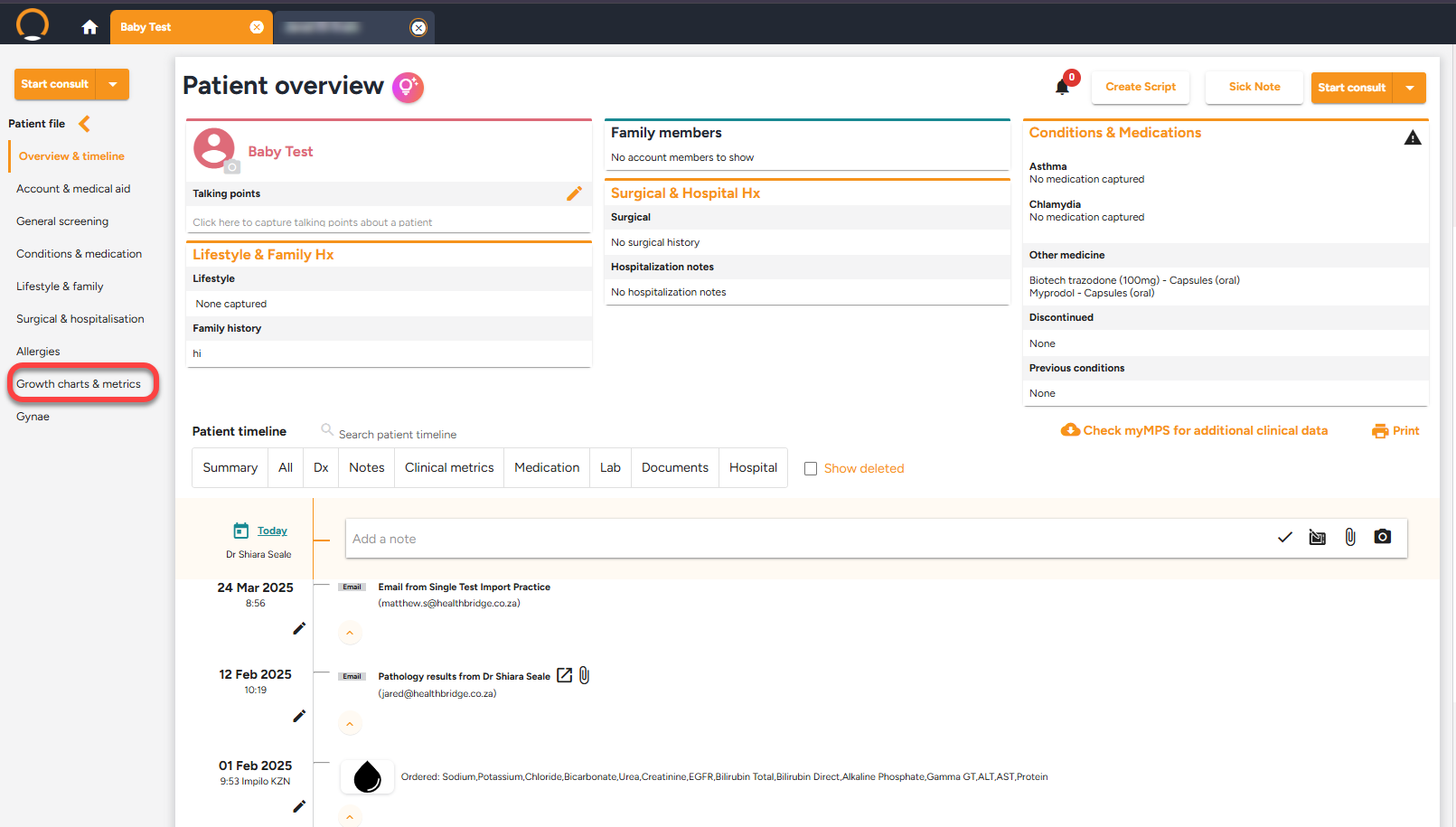
2. Recording Growth Metrics
Under the Growth Charts and Metrics section, you can enter and track the following measurements:
- Weight
- Head circumference
- BMI
- Length/Height
- Weight for length
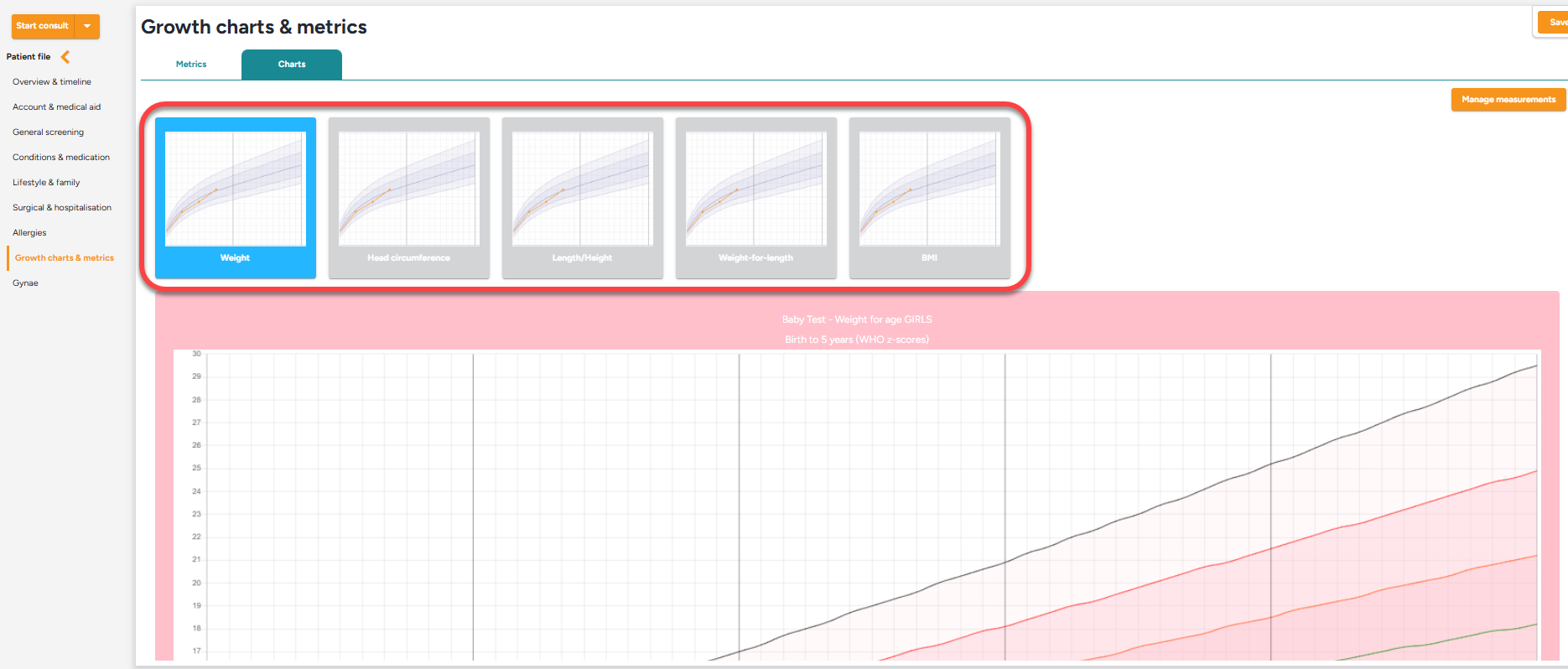
3. Capturing Measurements
- Click on the ‘Manage Measurements’ button.
- Enter the relevant information in the appropriate fields.
- Save the data to update the patient’s growth chart.
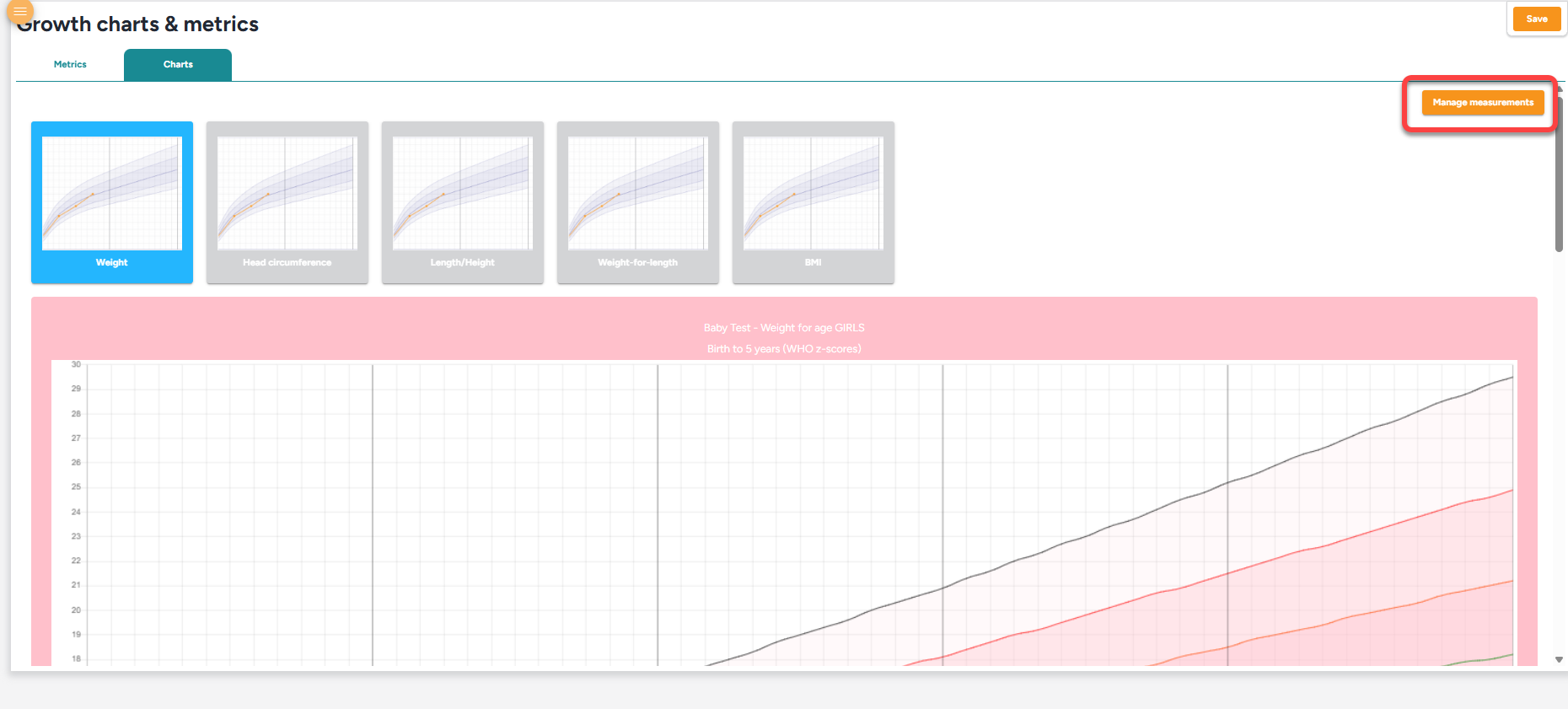
Viewing Growth Trends
- The system automatically generates growth charts based on the recorded data.
- Charts will adjust dynamically according to the patient’s age and gender, ensuring accurate representation.
- Providers can view historical trends to monitor the child’s development over time.
Additional Features
- Data can be updated at each visit for continuous tracking.
- Growth percentile curves can be referenced to assess the patient’s progress against standard growth benchmarks.
- If needed, providers can generate and print reports for parental guidance or specialist referrals.
This feature enables practitioners to effectively monitor pediatric health trends and make informed decisions about patient care.
