Nora AI
- Start a consultation in Healthbridge Clinical.
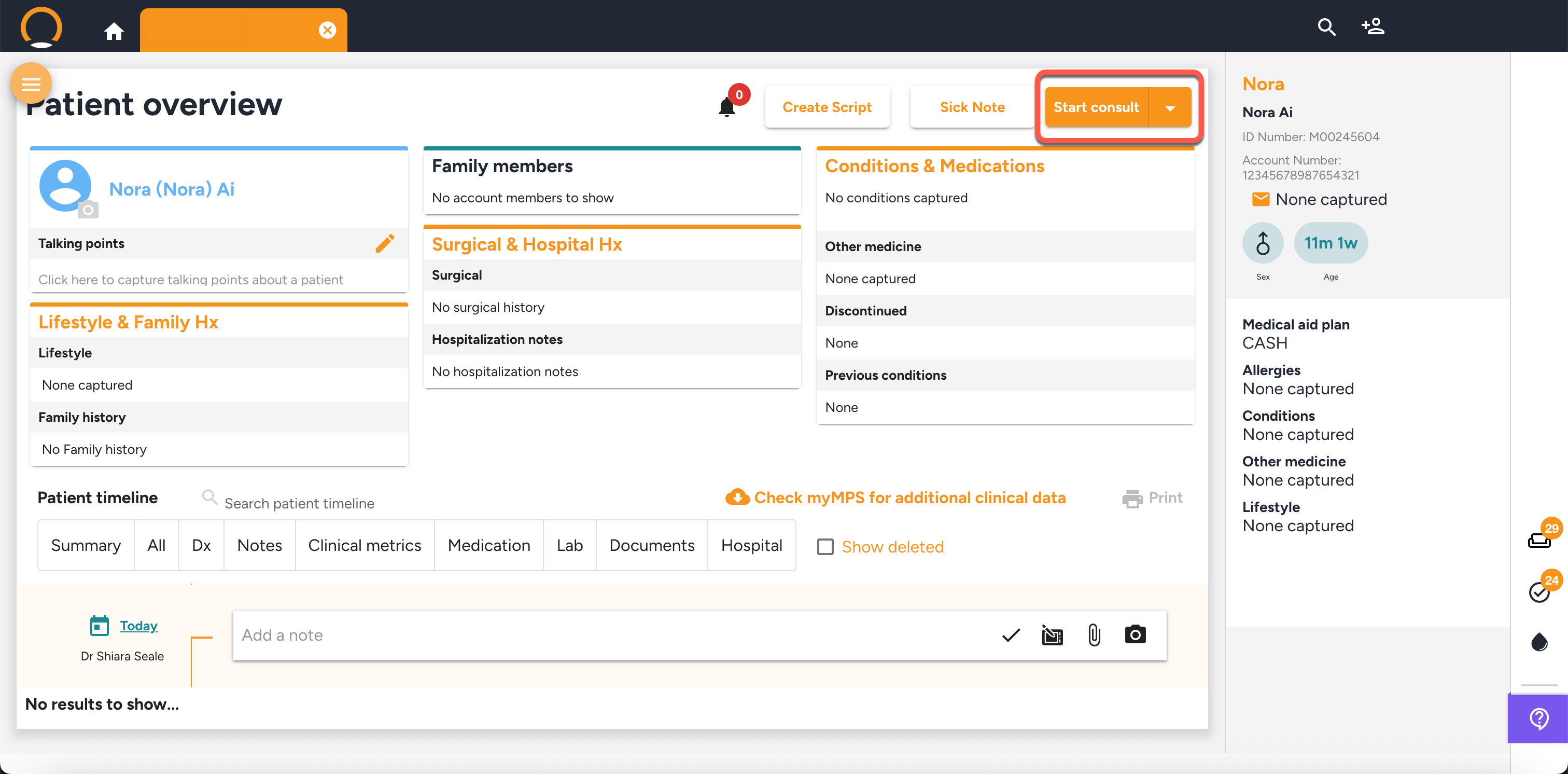
- Click the microphone icon located on the right-hand side panel.
- Start recording.
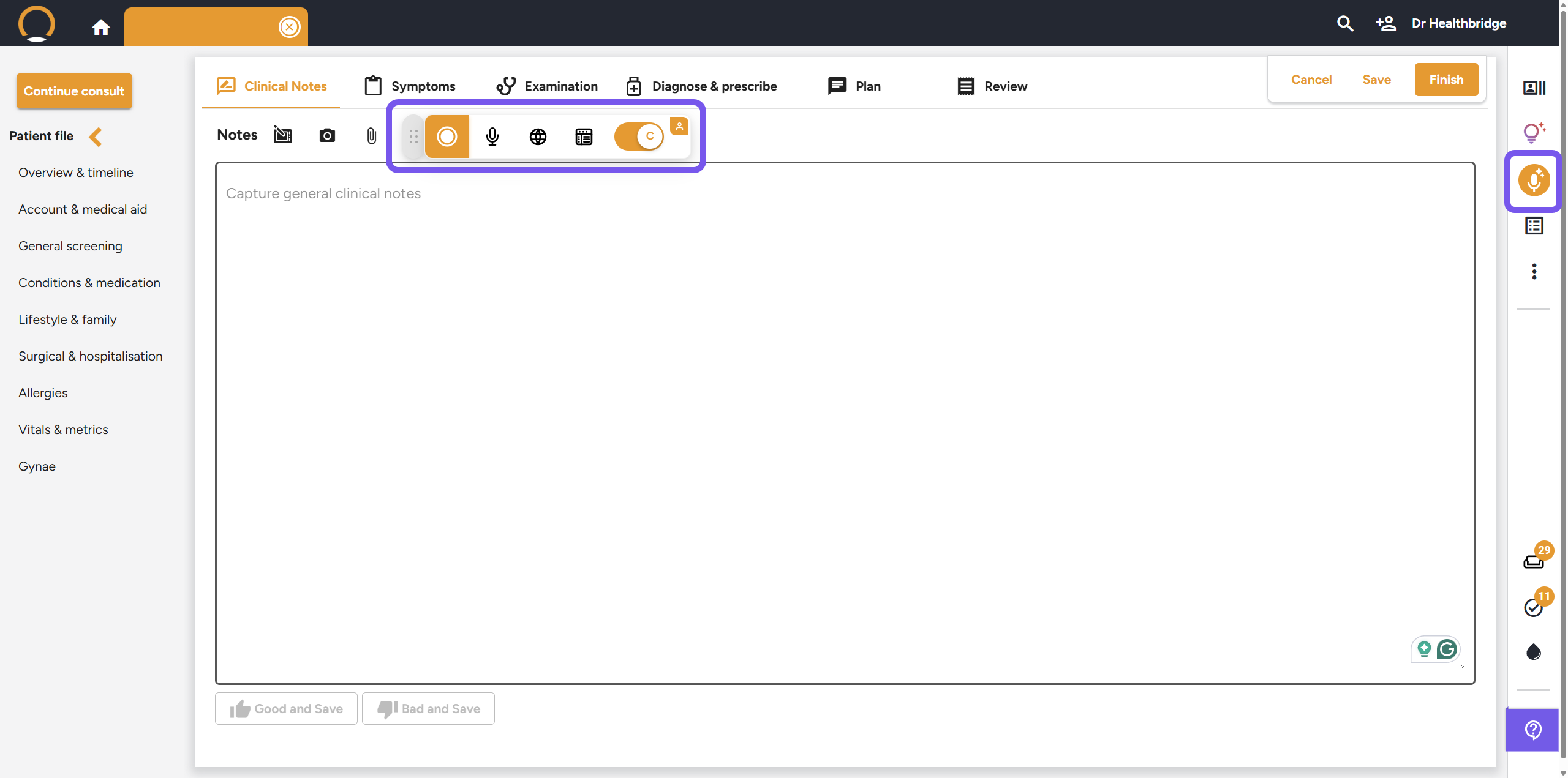
- When finished, click the stop recording button, and your notes will automatically begin generating.
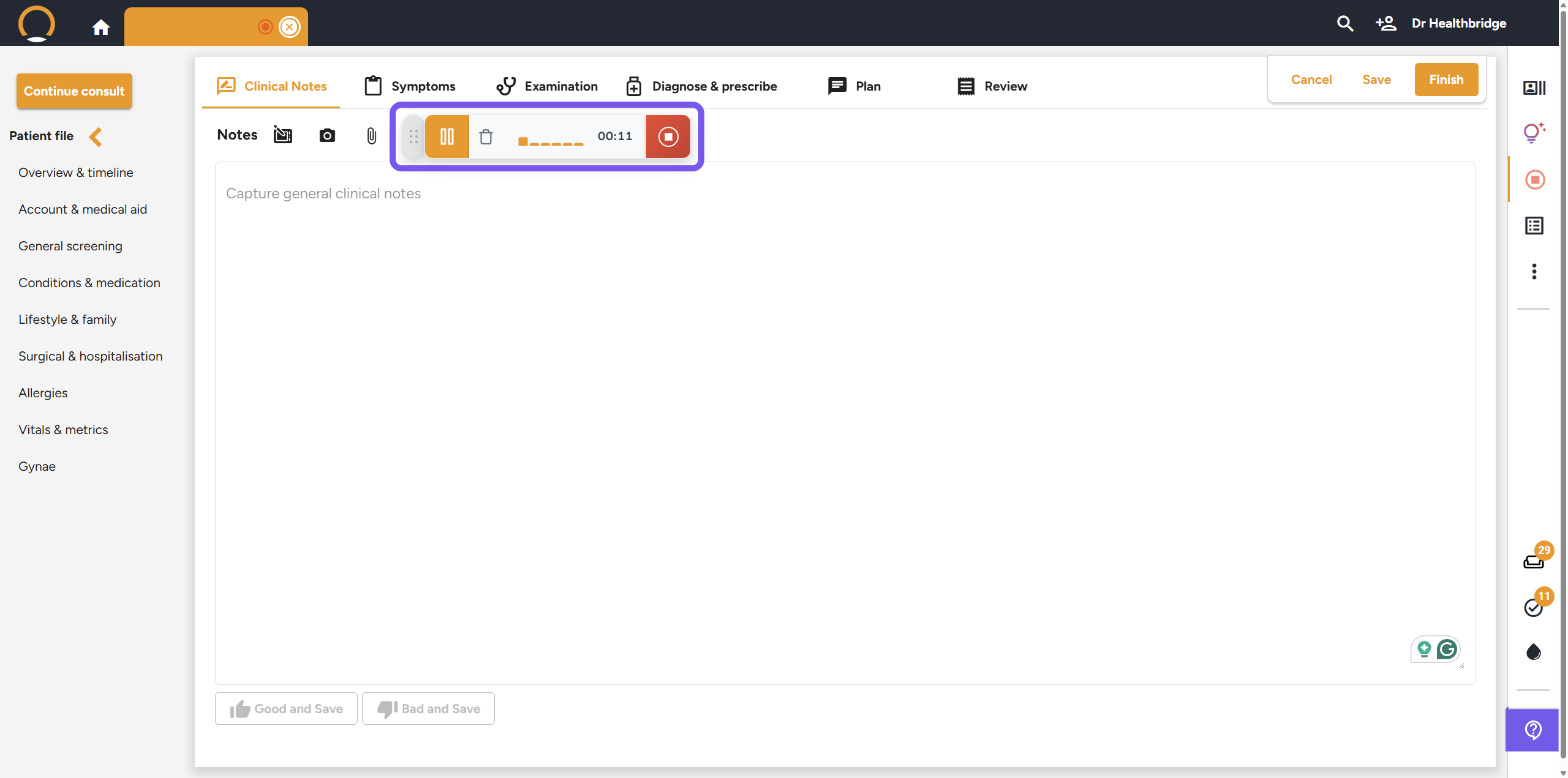
- Your notes will appear under the 'clinical notes tab' when they are ready.
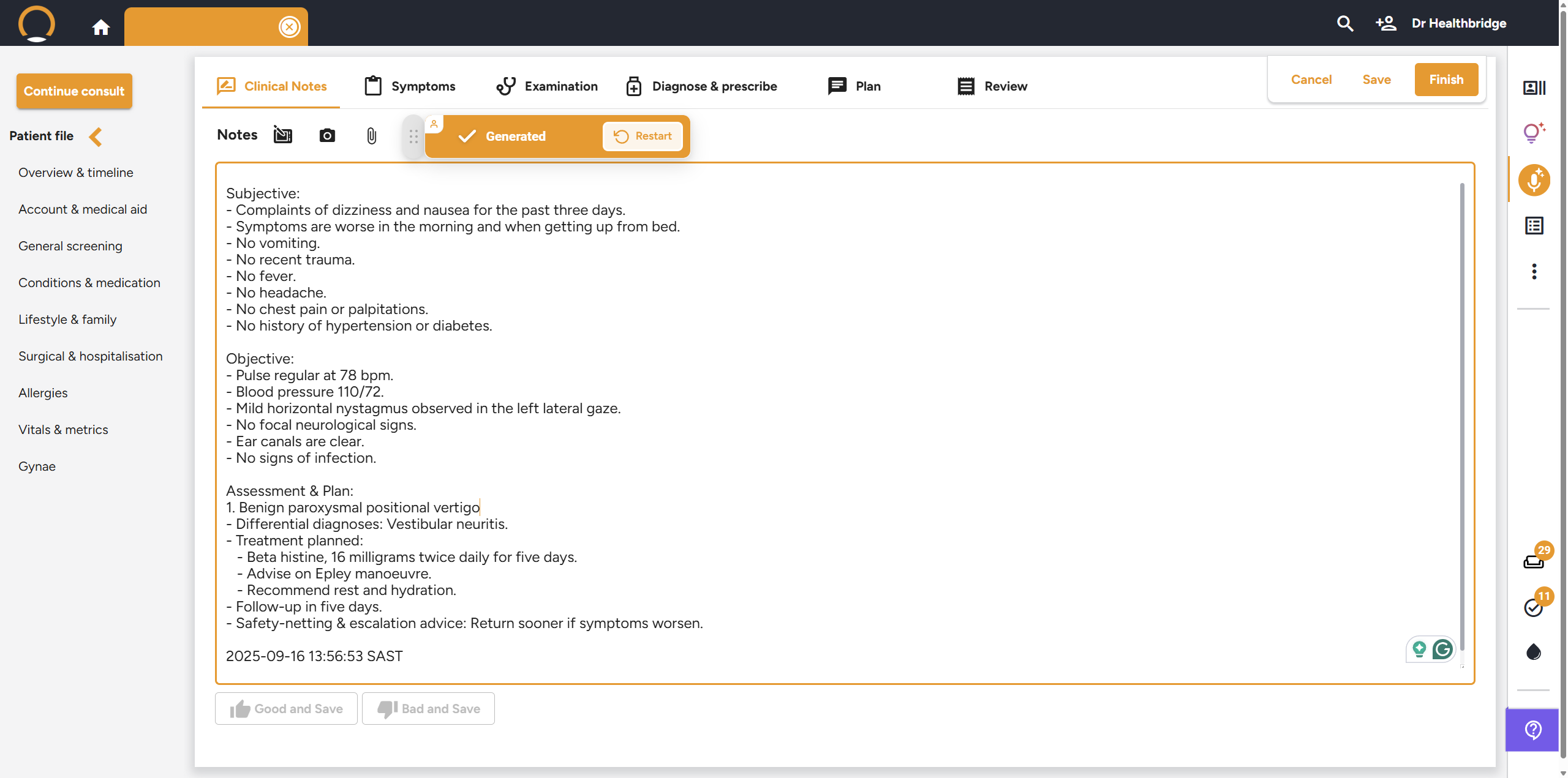
Tips and Tricks’ to help users get the best UX:
Language
Nora only supports English and Afrikaans. If you consult in another language, we suggest that you dictate your notes to Nora in English after the consultation.
Recording Device
You do not need to buy an external microphone. Most devices that you use to run Healthbridge on have built-in microphones. However, if your device doesn’t come with a built-in mic or if you move around frequently during your consultations, you can use any compatible external microphone. External microphones are often quite affordable, and we recommend checking out this option: [Link to mic here].
Audio Quality: Optimise your audio quality to get the most accurate notes
Bad audio quality hinders note accuracy. Nora can only document what it hears. To improve recording quality, place your device close to both yourself and the patient. Ensure that both you and the patient speak clearly and loudly.
Recording Length
The longer the recording, the longer it takes to generate the notes. To avoid confusing Nora and to minimise recording time, only begin recording once your patient has entered the room, & pause the recording if you aren’t talking or move away from the recording device.
Dictation vs Consultation mode
Consultation mode enables clinicians to ambiently record their entire patient consultation, and Nora automatically generates notes based on the full conversation.
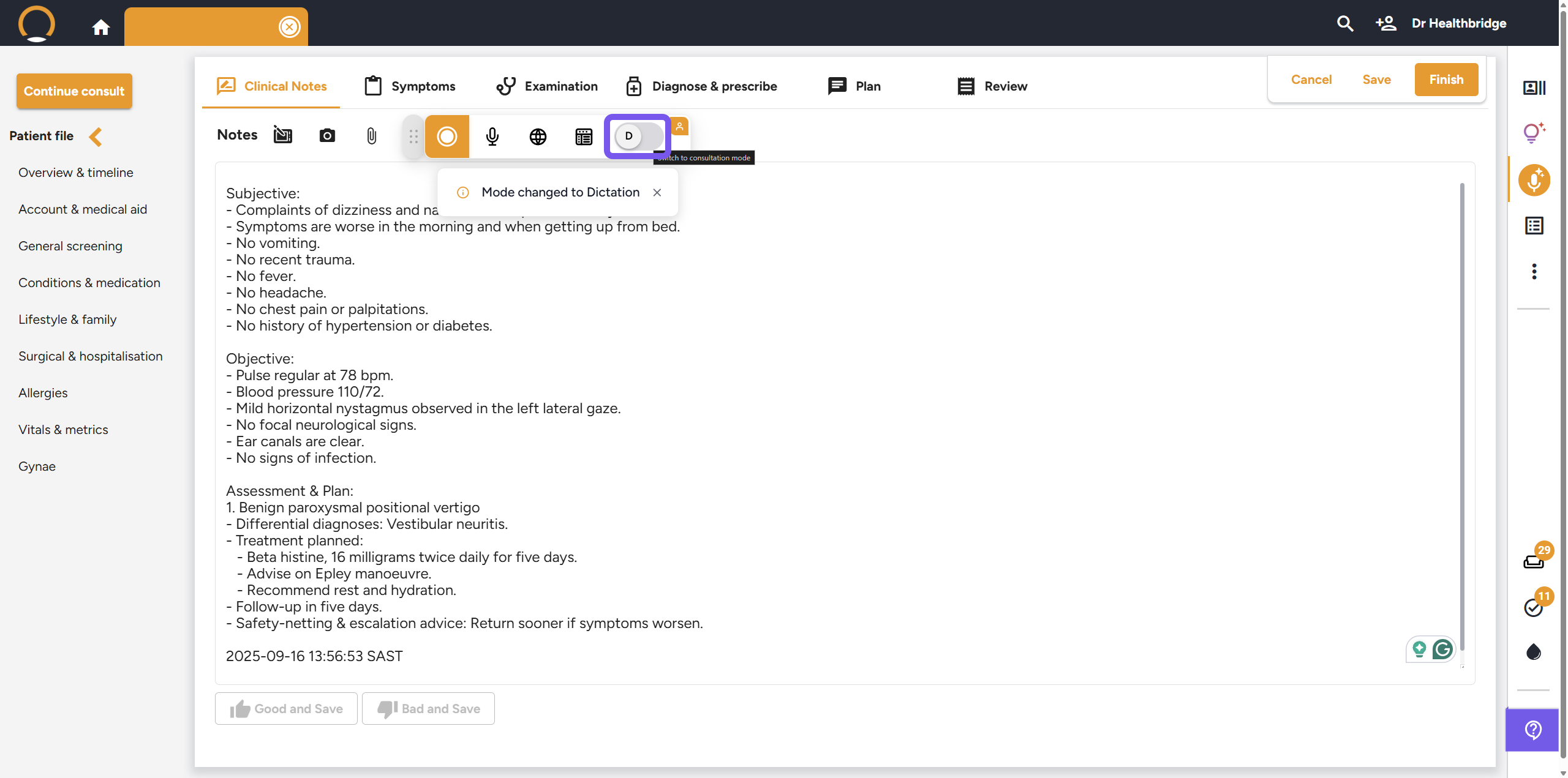
With Dictation mode, clinicians can dictate a summary or key points from the consultation (limited to 3 minutes), and Nora will turn that into structured notes. It’s ideal for quick recaps or when a clinician prefers to speak their notes after the fact.
Choose your preferred note format
To choose what format you want your notes to be in, click the ‘Account’ button in the top right corner and navigate down to the Settings section. From here, you can choose your preferred note format from a selection of professional templates. If you make a change, please ensure to save your selection.
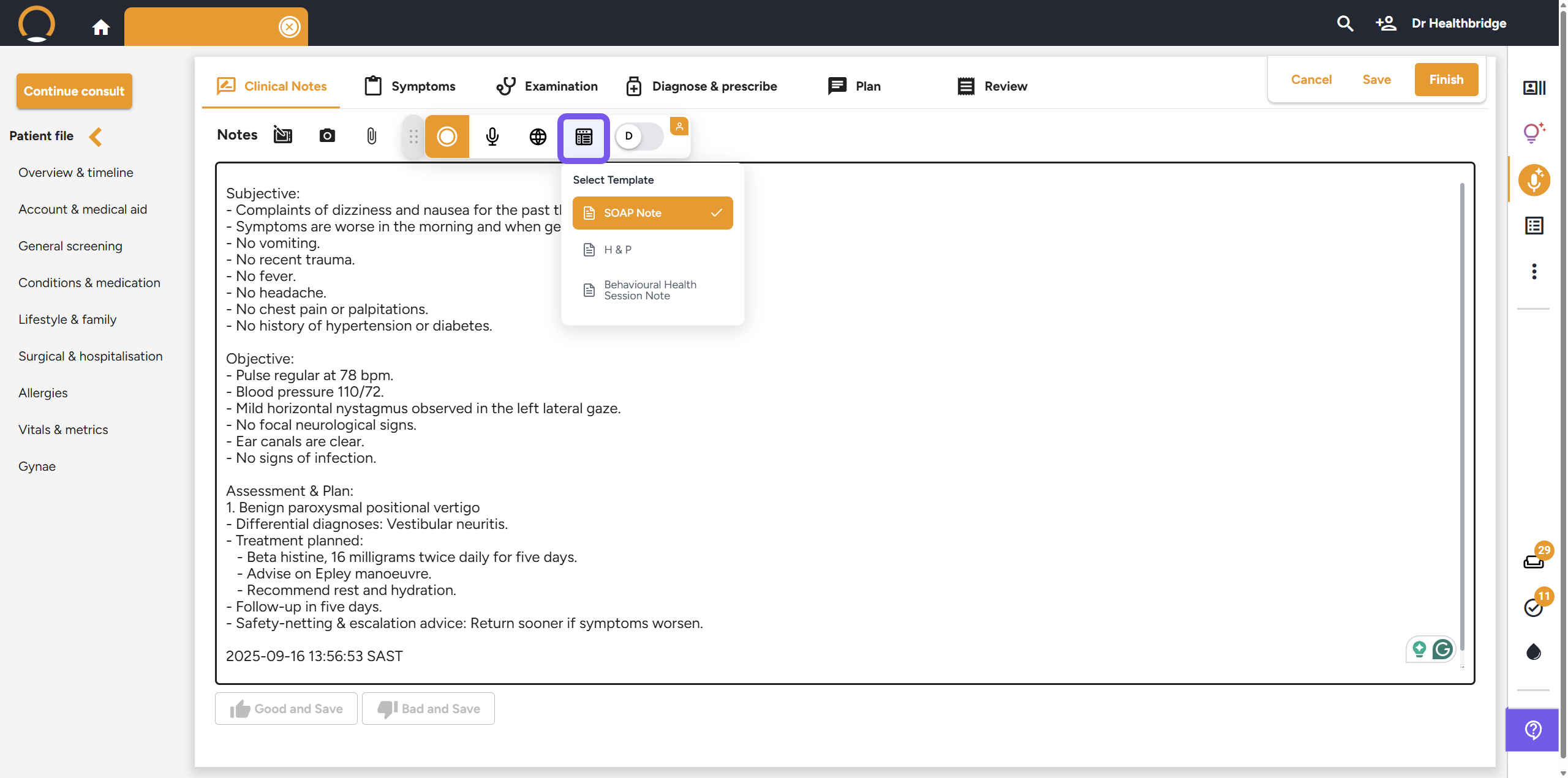
Physical Examination Findings
Nora can only record what it hears. This means that for Nora to accurately document your physical examination findings, those findings must be spoken aloud.
Quick Tips for Success
- Narrate your actions: Say what you’re doing and what you observe. For example:
- “I’m examining the abdomen now. No tenderness. Bowel sounds are normal.”
Making It a Habit
It may feel unfamiliar at first, but with just a few consultations, speaking your findings aloud becomes second nature. Many clinicians report that this change also improves their diagnostic clarity and enhances communication with patients.
Clinical notes tab needs to be enabled
For Nora to work, you need to enable the clinical notes tab in your Healthbridge Clinical settings, as this is where your Nora notes will appear. To do so, click on the provider name in the top right corner, select Settings, and then toggle on the ‘Enable clinical notes tab’.
