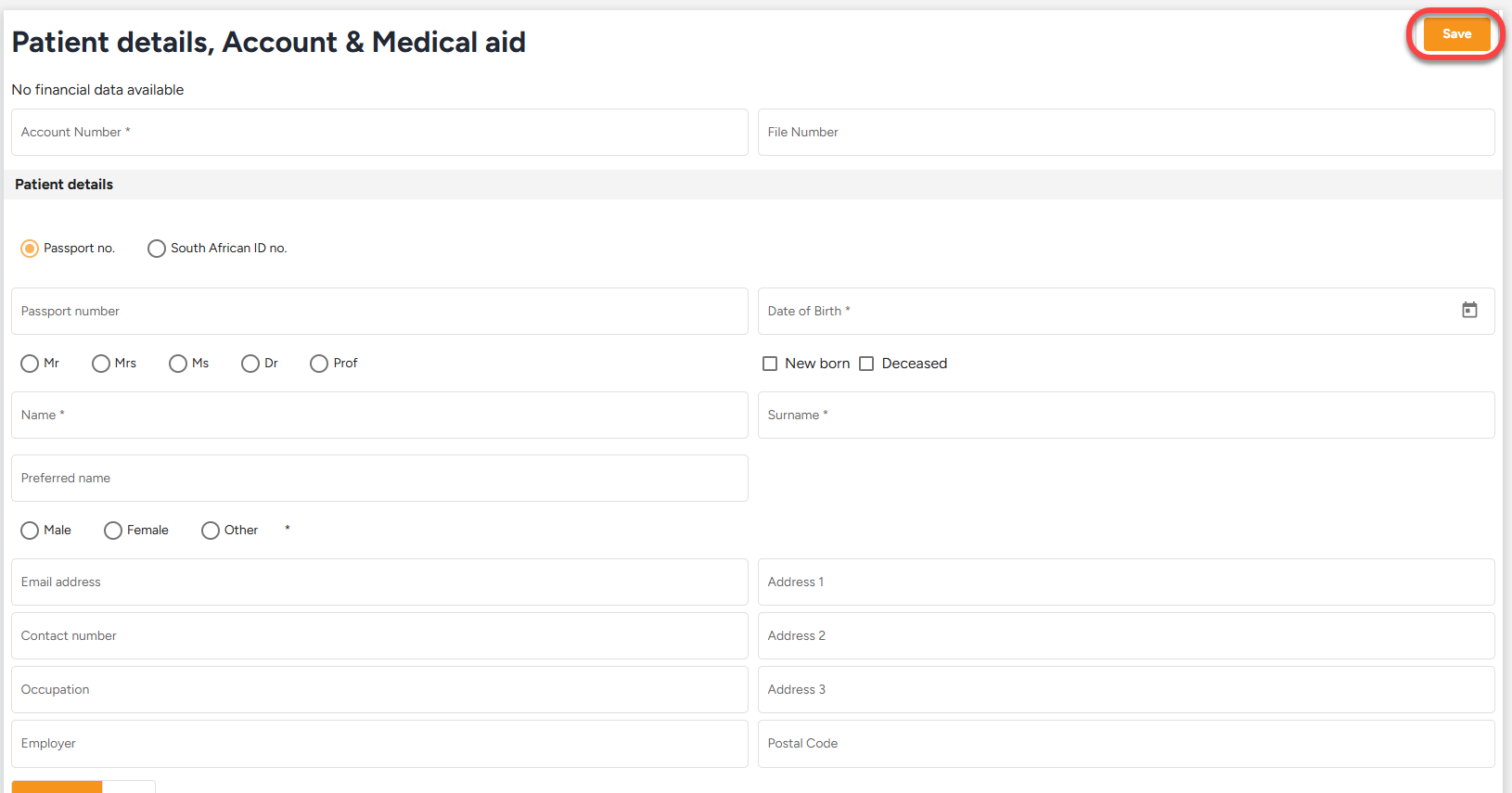How to Add a Patient to Healthbridge Clinical
1. Access the Add Patient Option
- Click on the “Add Patient” button located in the top menu bar next to the provider’s name.
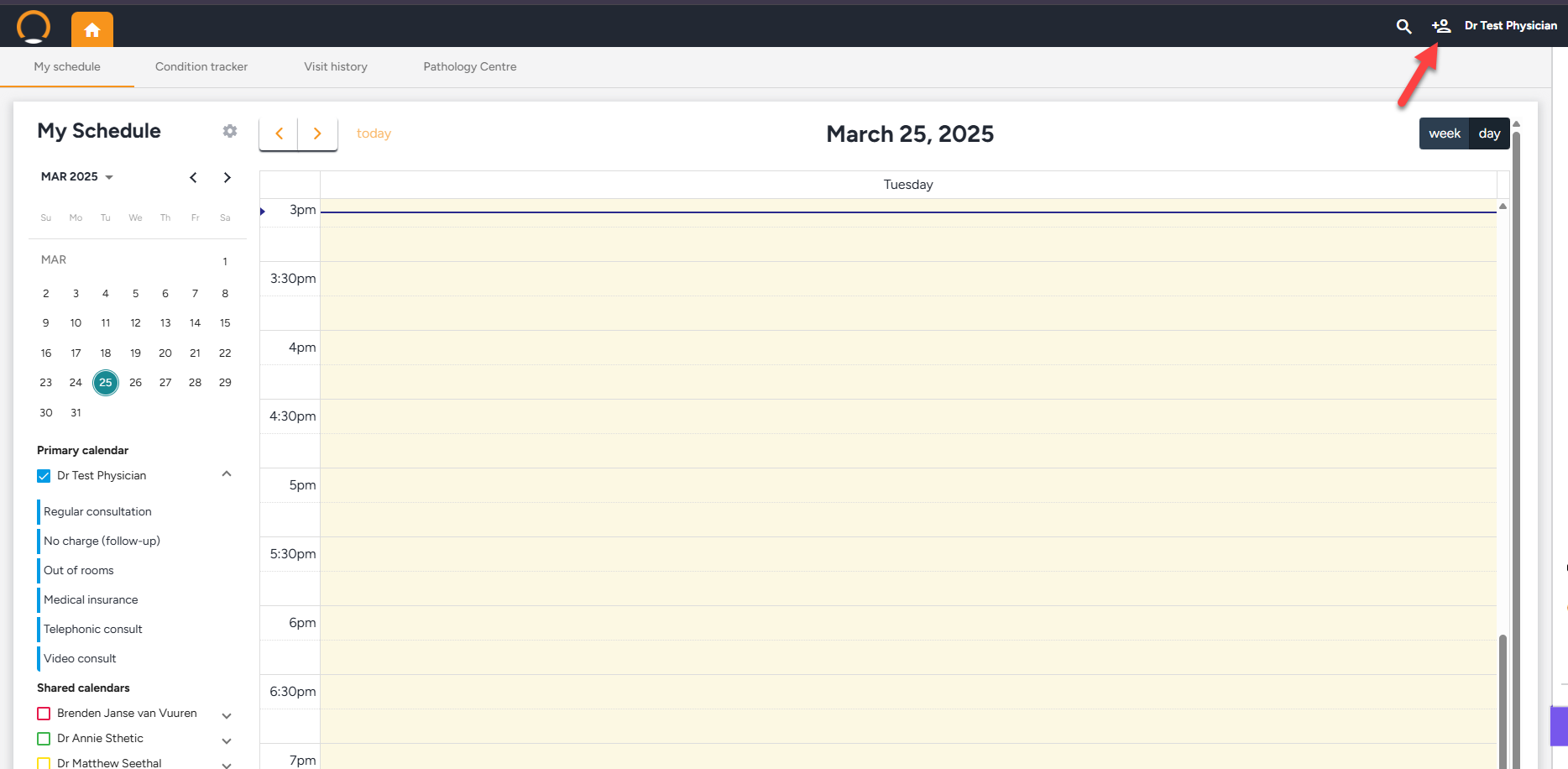
2. Enter Patient Details
- A form will appear prompting you to fill in the following details:
- ID or Passport Number
- Title
- Name and Surname
- Contact Details (phone number and email)
- Medical Aid Details (if applicable)
- Medical Aid Number
- Main Member Details (if different from the patient)
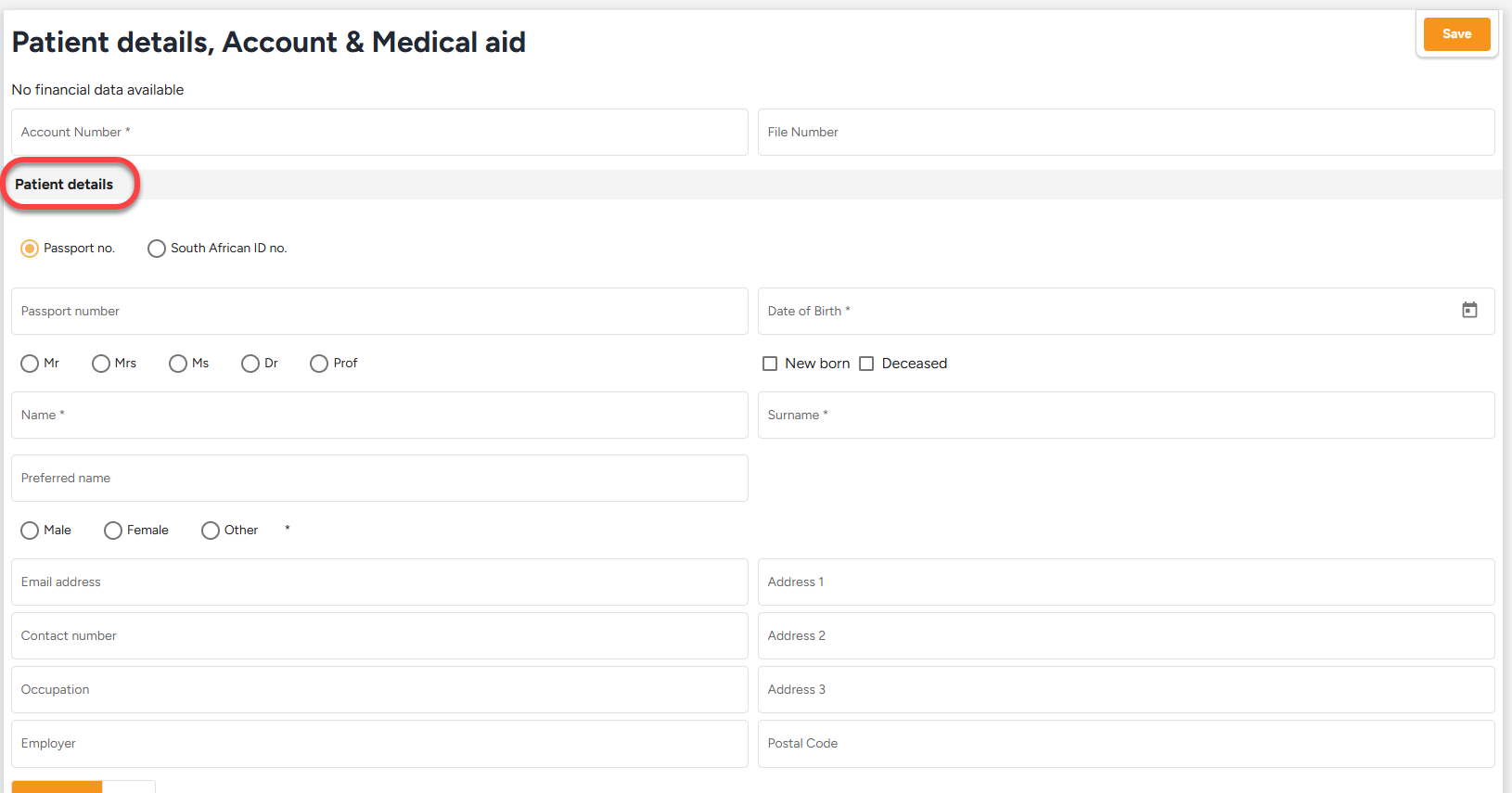
3. Save the Patient Record by clicking on Save.