Pathology Messenger
There are three ways to access your pathology results to begin this process.
Step 1: Access Your Pathology Results
Choose one of the following three methods to view your incoming lab reports.
Method 1: From the Right-Hand Panel
From the main Calendar view, click the Pathology icon (the blood droplet) on the right-hand panel. This will show a list of your most recent results for quick access. Click on a result to open it.
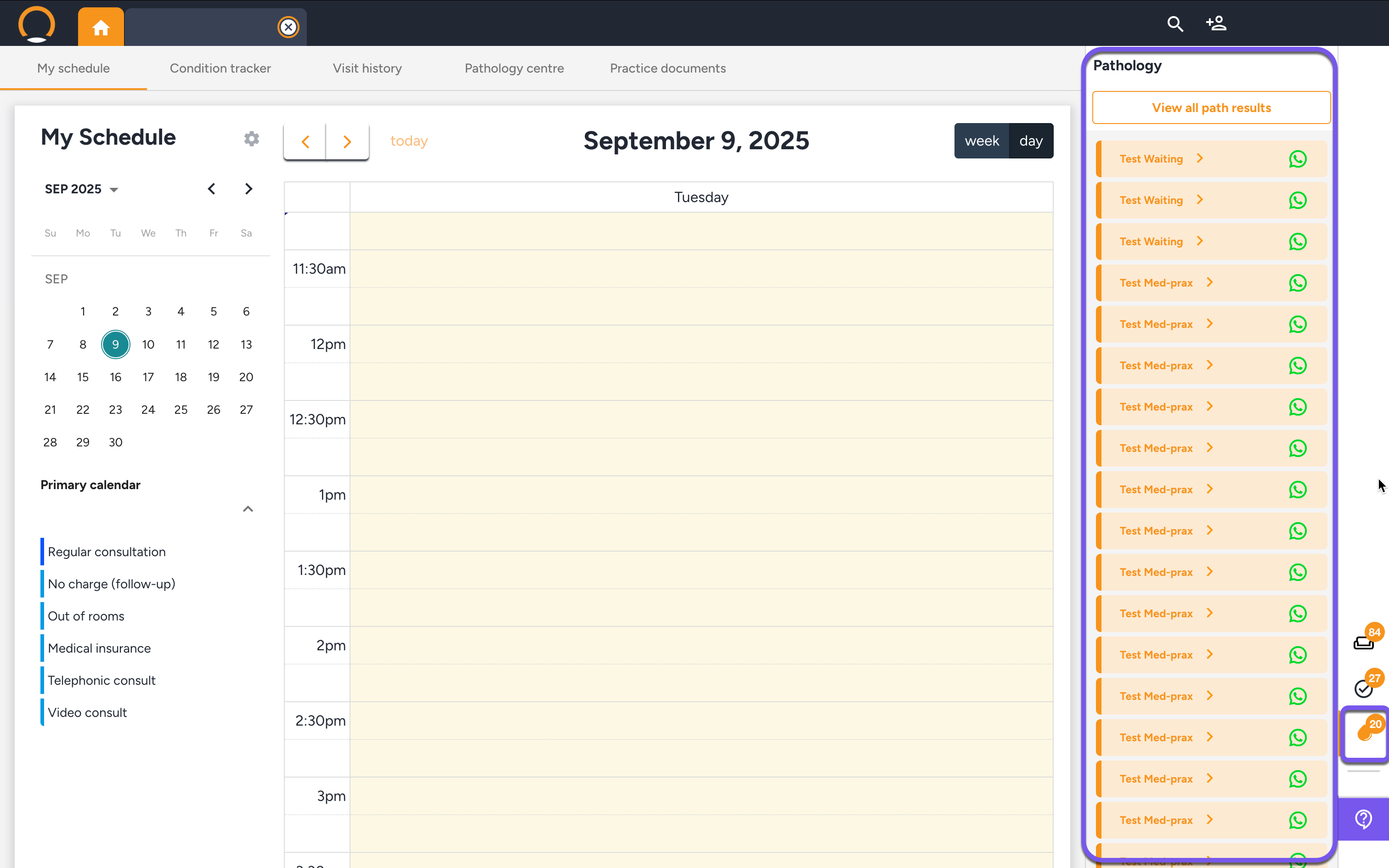
Method 2: From the Pathology Centre
From the main Calendar view, click the "Pathology Centre" button in the navigation bar above the calendar. This will take you to the main dashboard where you can filter and manage all incoming lab results. Click on any result to open it.
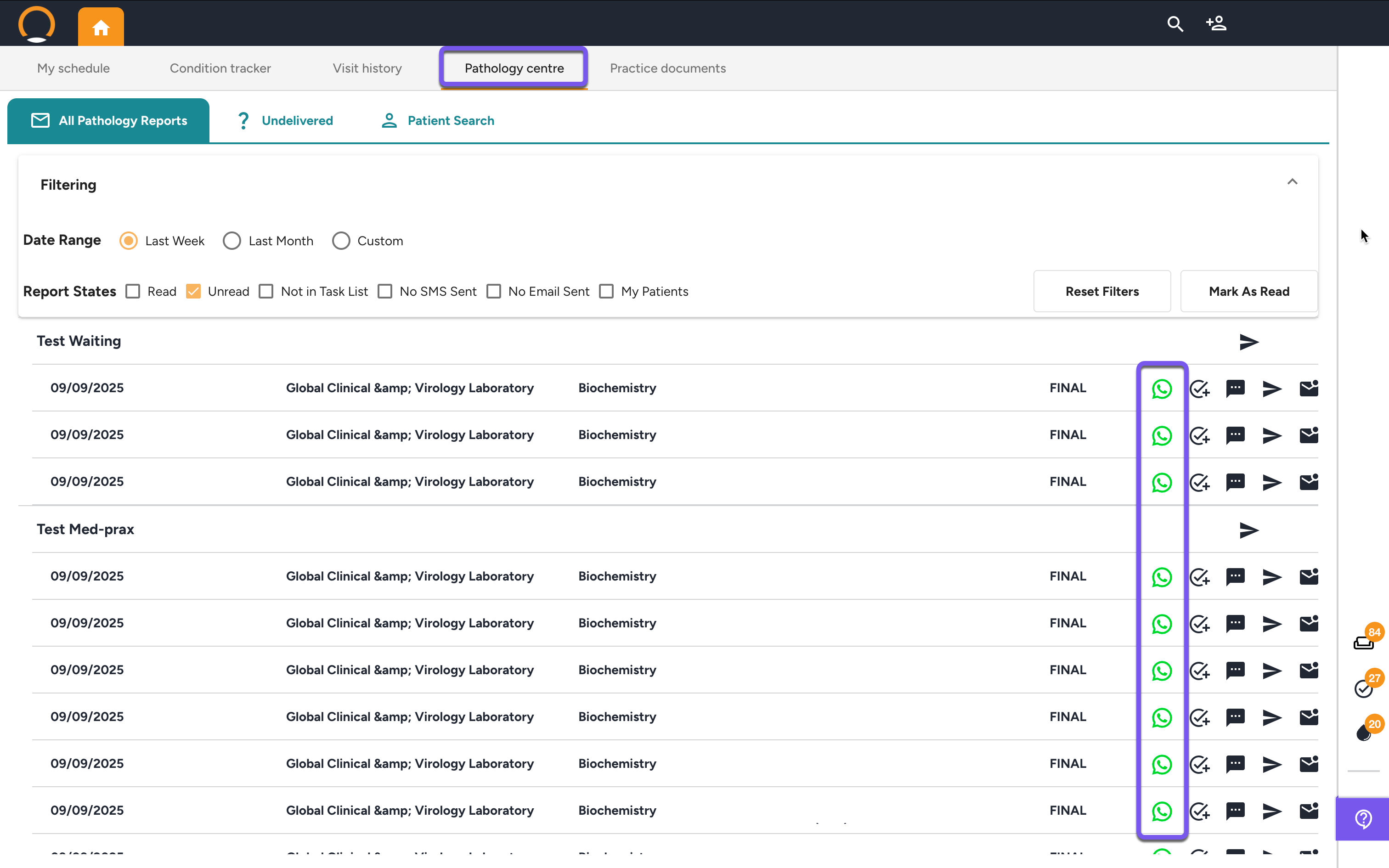
Method 3: From within the Lab Result
Once you are in the Pathology Centre, you can see a list of all patient results. Click on any patient's result in the list to open the detailed report view.
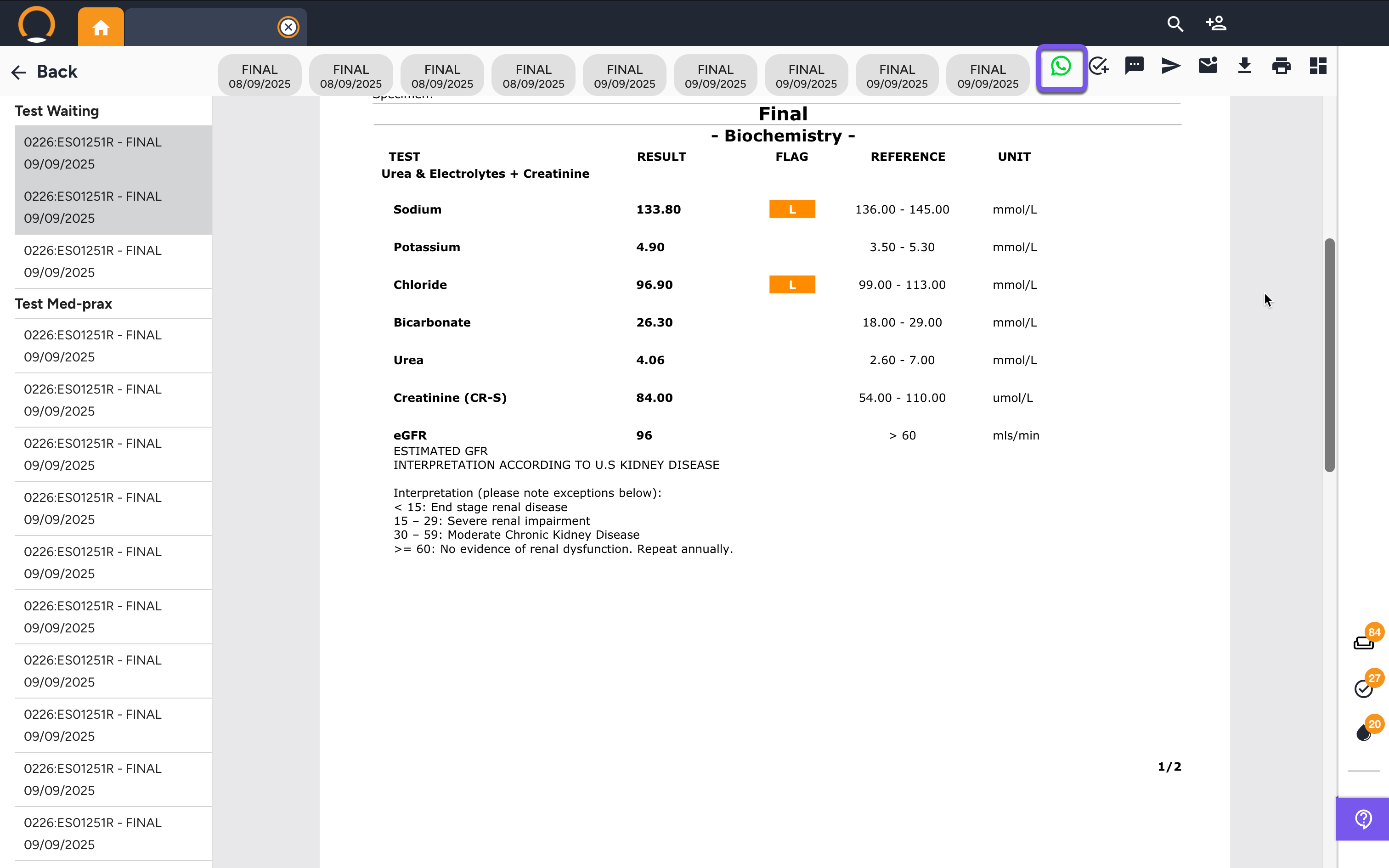
Step 2: Launch the Pathology Messenger
After opening a specific pathology report using any of the methods above, you will see the detailed lab results.
In the top right-hand corner of this screen, click the green "Send WhatsApp with AI" button (the WhatsApp icon). This will launch the AI Pathology Messenger.
Step 3: Review the AI Analysis and Patient Message
The Pathology Messenger window will open with a two-panel view:
Left Panel (Clinical Reasoning): This side shows the AI's step-by-step analysis of the lab results, including how it compares to the patient's cumulative history and trends. This is for your validation and insight.
Right Panel (Patient Message): This side contains the clear, patient-friendly WhatsApp message that the AI has drafted. It explains the results in simple terms and provides actionable next steps.
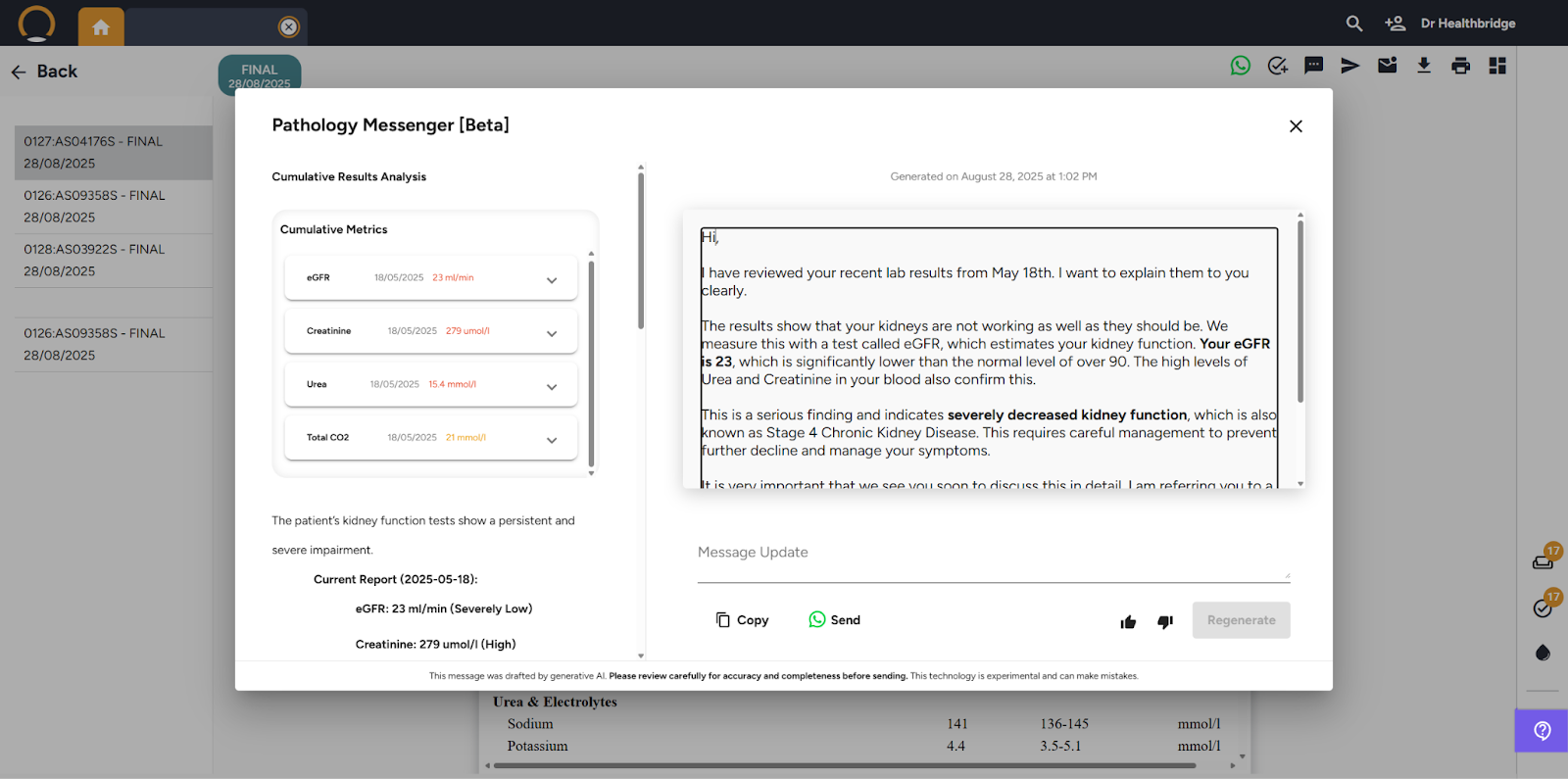
Step 4: Review, Refine, and Send
- Review the patient message for accuracy and tone.
- Refine (Optional): If needed, you can edit the text directly or use the instruction box to ask the AI to regenerate the message with a different emphasis.
- Send: Once you are satisfied, click the "Send" button to deliver the message directly to the patient's WhatsApp.
Pathology Messenger - FAQ
Q: How does the AI know how to explain the results? A: The AI doesn't just look at the single lab result. It performs a cumulative analysis, comparing the new result to the patient's entire medical history, previous labs, and chronic conditions to provide context. This is why it can explain why a result is concerning for that specific patient.
Q: What happens if a patient replies to the WhatsApp message? A: Currently, patient replies are not routed back into Healthbridge Clinical. The feature is designed for one-way communication to deliver results and next steps. A dashboard to manage two-way communication is being worked on for the future.
Q: Is sending this information over WhatsApp secure and POPIA compliant? A: Yes. All communication is handled within the secure Healthbridge environment and is POPIA compliant. The key challenge is ensuring the message is sent to the correct person, especially in cases involving dependents. The doctor must always confirm the correct contact number is on file before sending.
Q: Can I edit the message before sending it? A: Absolutely. The AI provides a comprehensive first draft, but the doctor always has full control. You can review the AI's clinical reasoning, edit the patient-facing message for accuracy and tone, and must approve it before it's sent.
